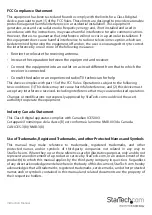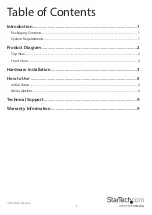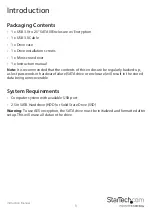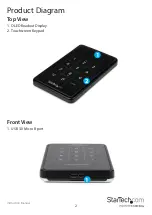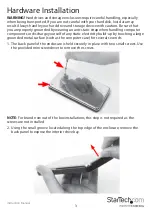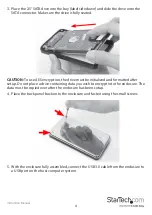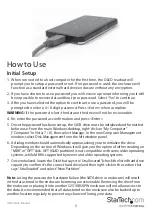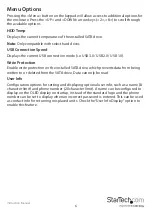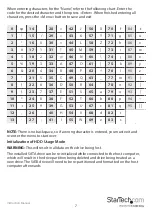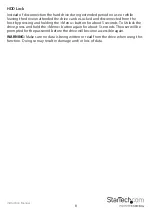Instruction Manual
3
Hardware Installation
WARNING!
Hard drives and storage enclosures require careful handling, especially
when being transported. If you are not careful with your hard disk, lost data may
result. Always handle your hard drive and storage device with caution. Be sure that
you are properly grounded by wearing an anti-static strap when handling computer
components or discharge yourself of any static electricity build-up by touching a large
grounded metal surface (such as the computer case) for several seconds.
1. The back panel of the enclosure is held securely in place with two small screws. Use
the provided mini screwdriver to remove the screws.
NOTE:
For brand new out of the box installations, this step is not required as the
screws are not installed.
2. Using the small groove located along the top edge of the enclosure, remove the
back panel to expose the interior drive bay.