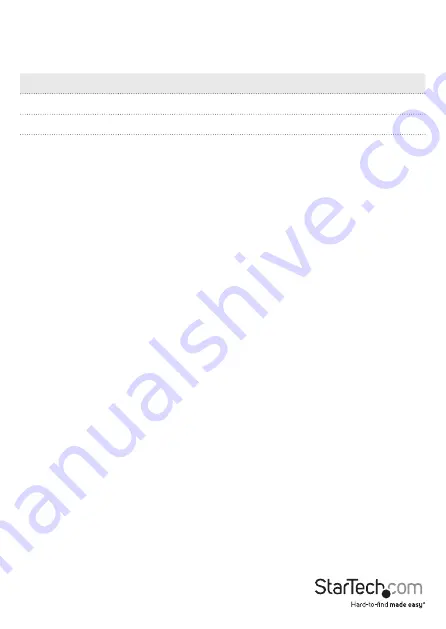
Instruction manual
5
About the LED indicators
LED
Behavior
Significance
Power
Illuminated green
Docking station is receiving power
Drive A activity
Blinking yellow
The drive is being accessed
Drive B activity
Blinking yellow
The drive is being accessed
Disconnect a drive
Caution!
When you remove a drive from the drive docking station, it resets. If you’re
accessing a drive in the docking station, wait for the drive activity LED to stop blinking
before you remove the second drive.
Windows OS
1. Click the
Safely remove Hardware and Eject Media
icon in the task bar.
2. Select the drive in the list of storage devices.
3. When a message appears saying it is safe to remove the drive, pull the drive from
the drive slot.
Warning!
If you remove the drive before the message saying it is safe to do so appears,
you could experience lost or corrupted data.
macOS
1. Close any open windows that list the contents of the drive.
2. On the desktop, drag the
USB storage
icon onto the
trash can
icon.
3. Wait 15 seconds and pull the drive from the drive slot.




























