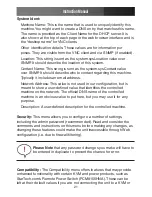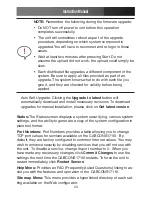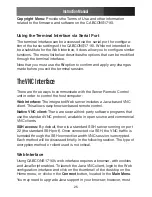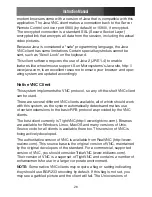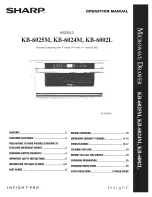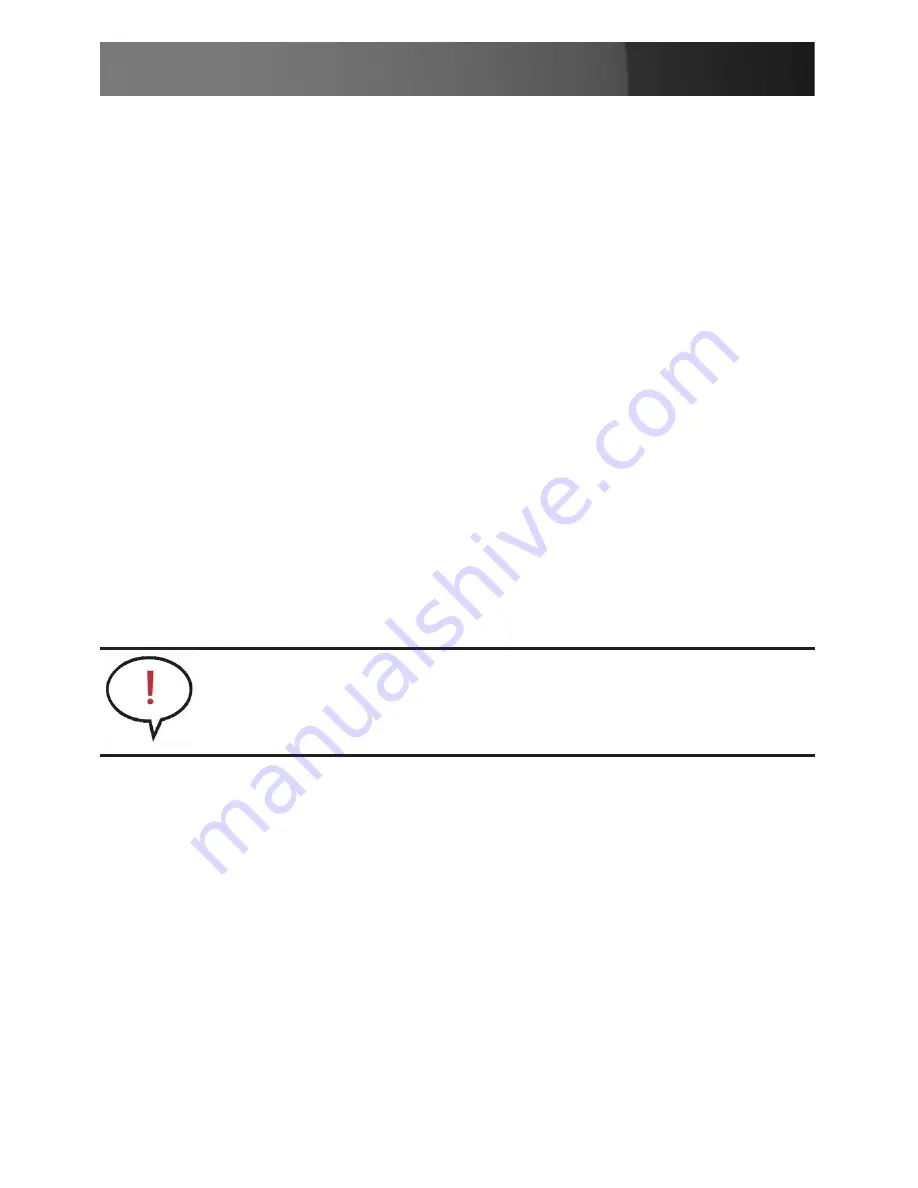
Instruction Manual
23
called GMT or Zulu) for all machines.
If the computer you are using to view this page knows the correct time,
just press the button to set the time and date to the same time as your
browser.
Firmware:
The firmware on the Server Remote Control is field upgrade-
able. To upgrade to another version, login as
admin
.
Auto Self Upgrade: The CABCONS1716I unit is able to upgrade itself
over the Internet. Simply click on the button labeled
Upgrade to Latest
and the unit will access the Internet to download the latest version
of the system firmware and then install it.
If it cannot access the Internet directly (perhaps due to a web proxy or
other firewalls), then a page will be shown that causes your browser to
download the required file.
Save this file to disk and then manually upload it as described in the
next section.
Purchase Options: Certain firmware features may be offered
separately from the base unit, in order to reduce the initial cost for the
Server Remote Control unit.
Look for a unique code, such as: 4-C80C-B960-1-0. If you provide this
code to the technical support department, they can give you an unlock
code that will open any feature you request. Types in the code
provided, exactly, into the area provided and click
Submit
. The new
features opened by the code will be enabled immediately, but you may
need to reboot the unit to begin using certain features.
Manual Upload: Enter the name of the firmware file that you
downloaded from StarTech.com into the field provided (or use the
Browse...
button). Press
Start Upload
and wait until a successful
upload message is shown.
NOTE:
If you wish to upgrade after the system is in operation,
go to the Manage Firmware page and scroll down to the sec-
tion entitled
Purchase Options
.
Summary of Contents for CABCONS1716I
Page 1: ...Rackmount LCD Console with Integrated 16 Port IP KVM CABCONS1716I ...
Page 2: ......
Page 67: ......