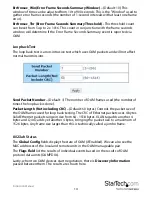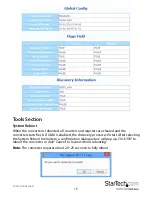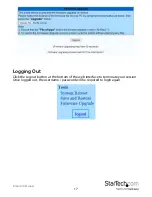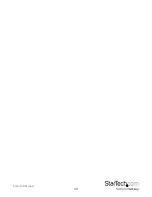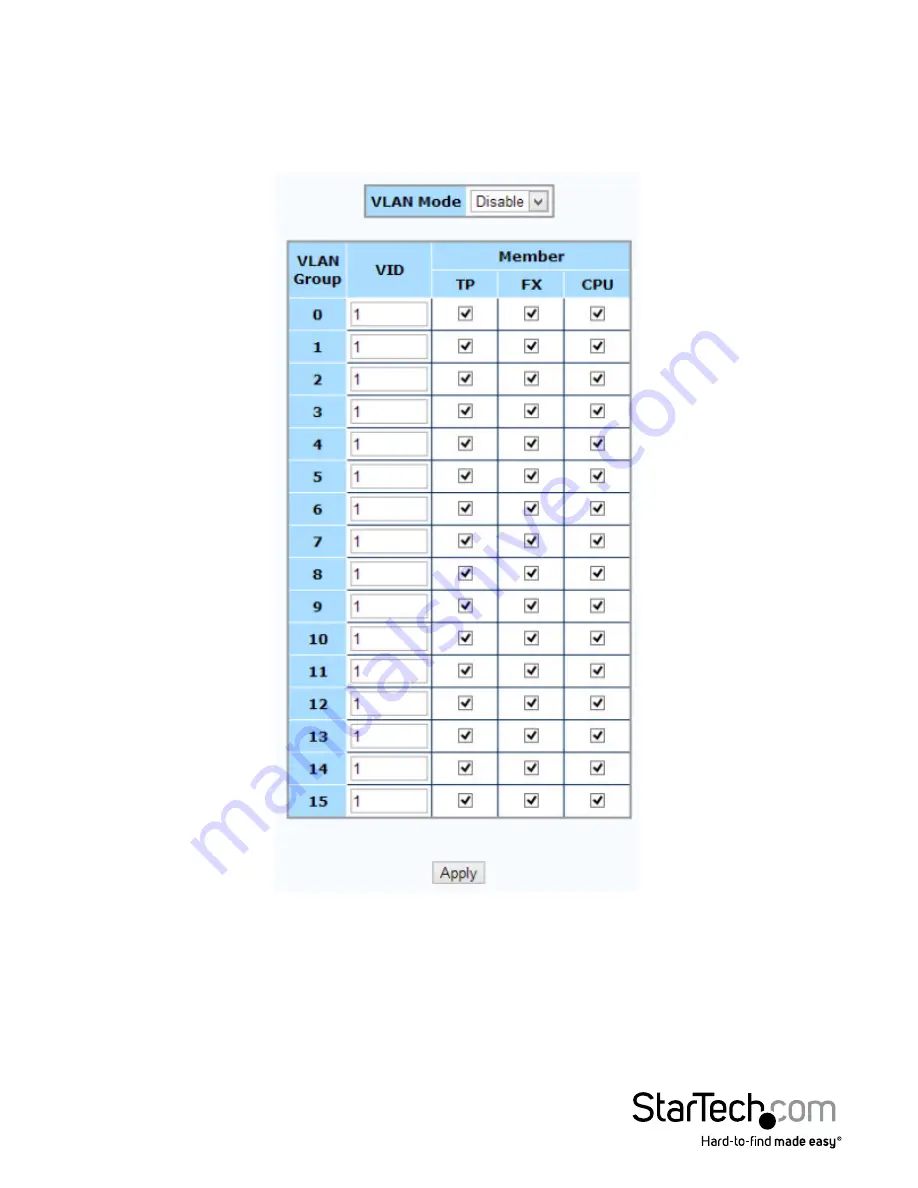
Instruction Manual
10
VLAN
Group Configuration
ET91000LCOAM supports up to 16 VLAN groups. By using the check boxes for each
port, the access to different VIDs can be controlled. Click the Apply button to save your
settings.
Per Port Configuration
ET91000LCOAM actually has three different ports: the external copper, external fiber,
plus the internal CPU port. The VLAN Per Port Setting page deals with how frames exit
(egress) the copper, fiber and CPU (management).
Summary of Contents for ET91000LCOAM
Page 23: ...Instruction Manual 20 ...