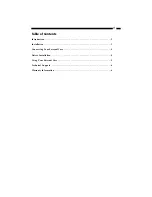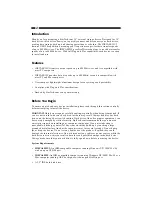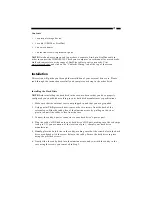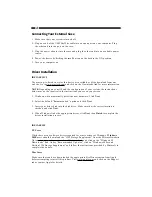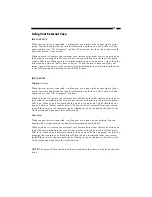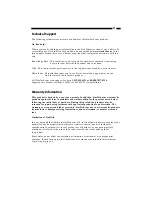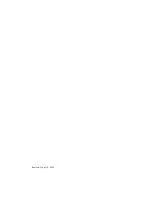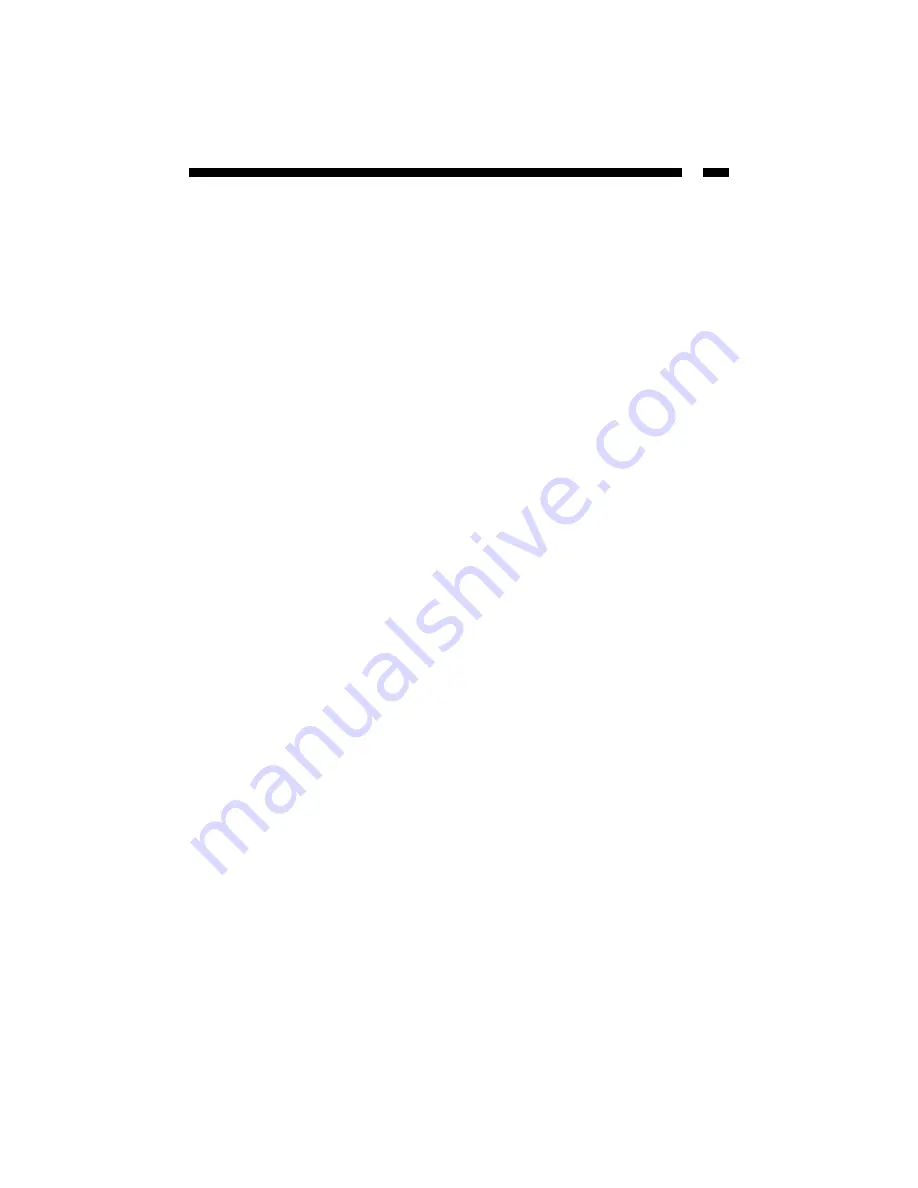
5
Using Your External Case
IDECASE35U2
When the new drive is connected, it will appear as an icon on the bottom right of your
screen. You can double-click the icon for information on the drive. The device will also
appear under your “My Computer” window. You can now use the drive as your would
any other drive on your system.
When you want to remove your external case, first make sure that there is no activity on
the hard drive contained in the case. Do not remove or shut down the case if the green
activity LED is on. When you are certain the hard drive has “spun down,” right-click the
drive icon and click on “Safely remove device.” When the icon is removed from your
screen, turn off the power to the external drive by flicking the power button on the back
to the OFF position and disconnect the USB V2.0 cable.
IDECASE35F
Windows Users
When the new drive is connected, it will appear as an icon on the bottom right of your
screen. You can double-click the icon for information on the drive. The device will also
appear under your “My Computer” window.
When you want to remove your external case, first make sure that there is no activity on
the hard drive contained in the case. Do not remove or shut down the case if the green
LED is on. When you are certain the hard drive has “spun down,” right-click the drive
icon and click on “Safely remove device.” When the icon is removed from your screen,
turn off the power to the external drive by flicking the power button on the back to the
OFF position and disconnect the FireWire cable.
Mac Users
When the new drive is connected, it will appear as an icon on your desktop. You can
double-click or right-click on the icon for information about the drive.
When you want to remove your external case, first make sure that there is no activity on
the hard drive contained in the case. Do not remove or shut down the case if the green
LED is on. When you are certain the hard drive has “spun down,” unmount the drive by
dragging the icon into your Trash folder. When the icon is removed from your screen,
turn off the power to the external drive by flicking the power button on the back to the
OFF position and disconnect the FireWire cable.
NOTE:
The green LED on the front of the case indicates that there is activity on the hard
drive.
Summary of Contents for IDECASE35F
Page 9: ...Revised April 14 2003...