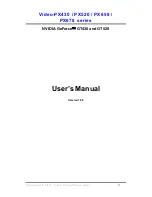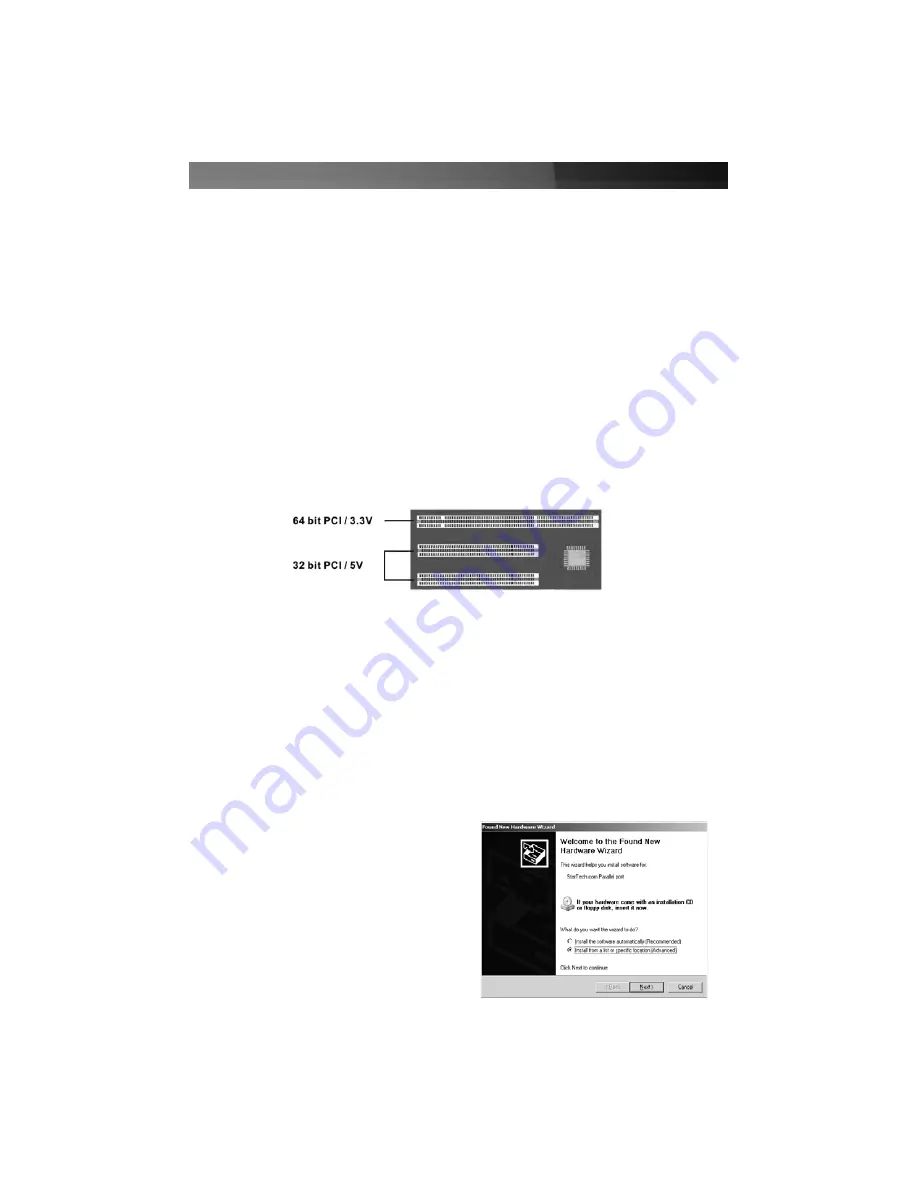
IIn
ns
stta
alllla
attiio
on
n
This section will guide you through the installation of your PCI card and the related
software. Please read through the instructions carefully and complete each step in the
order listed.
Installing the Card
1. Shut down all power connected to the computer, as well as all devices connected to
the computer peripherally (i.e. Printers, Monitors, Scanners etc.). As an added step to
ensure safe installation, unplug the power supply from the computer.
2. Remove the computer cover. For more detailed instruction on how to perform this
step, please refer to the documentation that was included with your computer at the
time of purchase.
3. Locate an empty PCI slot (as illustrated in Figure 1-1), removing the metal bracket
covering the accompanying empty port/socket.
4. Position the serial card above the open PCI slot, ensuring that the card is aligned with
the entire slot. Insert the card firmly into the slot, distributing force evenly across the
length of the board. Once inserted, secure the card into the adjoining socket
(previously covered by metal bracket), using the correct size screw (please consult
documentation that accompanied purchase of computer).
5. Replace the computer cover and re-connect all power to the computer.
Installing the Drivers
Upon rebooting the computer, Windows will detect the newly installed card, and launch
the
Found New Hardware Wizard
.
Windows XP
Instruction Manual
2
1. When the
Found New Hardware
Wizard
appears, select
Install the
software automatically (recommended)
.
Insert the Driver CD, then click
Next
.