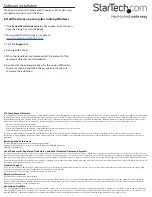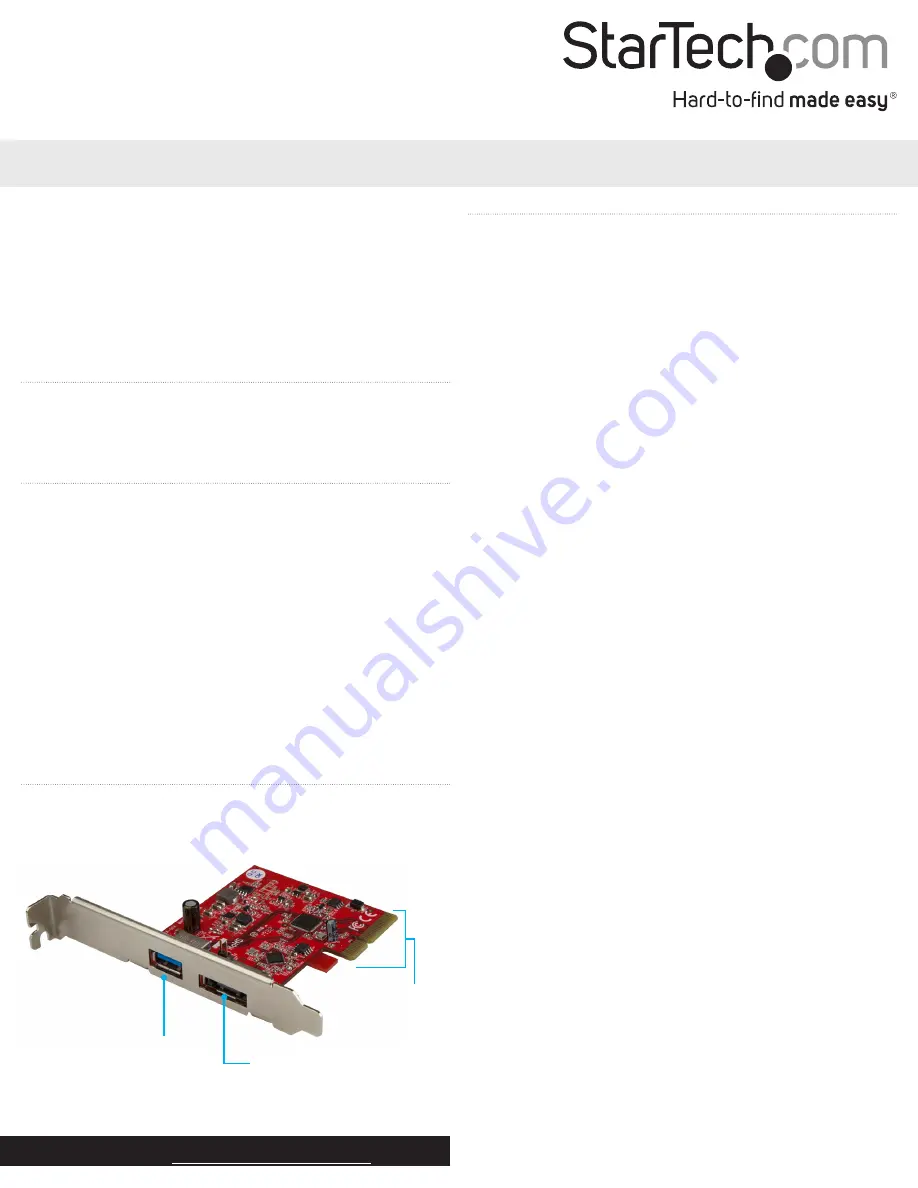
Quick-start guide
DE: Bedienungsanleitung - de.startech.com
FR: Guide de l'utilisateur - fr.startech.com
ES: Guía del usuario - es.startech.com
IT: Guida per l'uso - it.startech.com
NL: Gebruiksaanwijzing - nl.startech.com
PT: Guia do usuário - pt.startech.com
Manual Revision: 10/13/2017
For the latest information, technical specifications, and support for
this product, please visit www.StarTech.com/PEXUSB311A1E
Package contents
• 1 x controller card
• 1 x low-profile bracket
• 1 x quick-start guide
Requirements
• Computer with an available PCI Express slot (x4, x8, x16)
• Any of the following operating systems:
• Windows® 7 (32-bit or 64-bit)
• Windows 8 (32-bit or 64-bit)
• Windows 8.1 (32-bit and 64-bit)
• Windows 10 (32-bit and 64-bit)
• Windows Server 2012
• macOS® 10.9
• macOS 10.10
• Linux® 3.5 to 4.4 (LTS versions only)
Operating system requirements are subject to change. For the latest
requirements, please visit www.StarTech.com/PEXUSB311A1E.
PEXUSB311A1E
2-Port USB 3.1 (10Gbps) + eSATA Controller Card - 1x USB-A, 1x eSATA - PCIe
*actual product may vary from photos
Product diagram
USB 3.1 Type-A
connector
Hardware installation
Install the controller card
WARNING!
Controller cards can be severely damaged by static electricity. Make
sure that you’re properly grounded before you open your computer
case or touch your controller card. You should wear an anti-static
strap when you install any computer component. If an anti-static
strap isn’t available, discharge any built-up static electricity by
touching a large grounded metal surface for several seconds. Only
handle the controller card by its edges and don’t touch the gold
connectors.
1. Turn off your computer and any devices or peripherals that are
connected to it (for example, printers, external hard drives, and
so on).
2. Unplug the power cable from the back of your computer.
3. Disconnect any peripheral devices that are connected to your
computer.
4. Remove the cover from your computer case. Consult the
documentation that came with your computer for details about
how to do this safely.
5. Locate an open PCI Express slot and remove the corresponding
metal cover plate from the back of your computer case. Consult
the documentation that came with your computer for details
about how to do this safely. This card works in PCI Express slots of
additional lanes (x4, x8, or x16 slots).
6. Gently insert the card into the open PCI Express slot and fasten
the bracket to the back of the case.
Note:
If you install the card into a small form factor or a low-
profile desktop system, it may be necessary to replace the pre-
installed standard-profile bracket with the included low-profile
(half-height) installation bracket.
7. Place the cover back onto your computer case.
8. Reconnect the power cable to the back of your computer
9. Reconnect all of the peripheral devices that you disconnected in
step 3.
PCIe x4
connector
eSATA (6Gbps)
connector