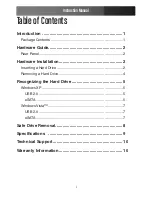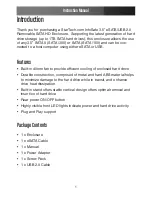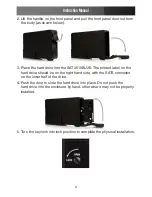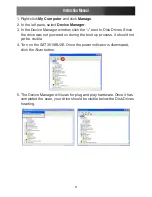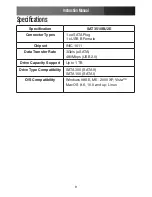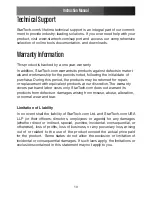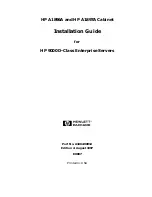Instruction Manual
6
Right-click
1.
My Computer and click Manage.
In the left pane, select
2.
Device Manager.
In the Device Manager window, click the “+” next to Disk Drives. Since
3.
the drive was not powered on during the boot up process, it should not
yet be visible.
Turn on the SAT3510BU2E. Once the power indicator is illuminated,
4.
click the Scan button.
The Device Manager will scan for plug and play hardware. Once it has
5.
completed the scan, your drive should be visible below the Disk Drives
heading.