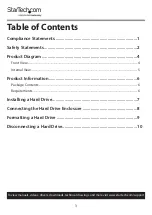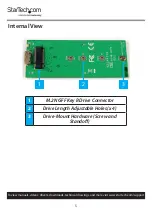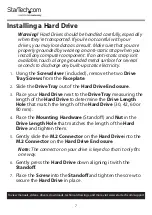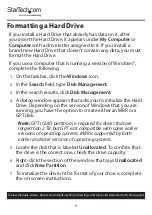9
To view manuals, videos, drivers, downloads, technical drawings, and more visit www.startech.com/support
Formatting a Hard Drive
If you install a Hard Drive that already has data on it, after
you insert the Hard Drive, it appears under
My Computer
or
Computer
with a drive letter assigned to it. If you install a
brand-new Hard Drive that doesn’t contain any data, you must
format the Hard Drive.
If you use a computer that is running a version of Windows®,
complete the following:
1.
On the taskbar, click the
Windows
icon.
2.
In the
Search
field, type
Disk
Management
.
3.
In the search results, click
Disk Management
.
4.
A dialog window appears that asks you to initialize the Hard
Drive. Depending on the version of Windows that you are
running, you have the option to create either an MBR or a
GPT disk.
Note:
GPT (GUID partition) is required for drives that are
larger than 2 TB, but GPT isn’t compatible with some earlier
versions of operating systems. MBR is supported by both
earlier and later versions of operating systems.
5.
Locate the disk that is labeled
Unallocated
. To confirm that
the drive is the correct one, check the drive capacity.
6.
Right-click the section of the window that says
Unallocated
and click
New Partition
.
7.
To initialize the drive in the format of your choice, complete
the on-screen instructions.