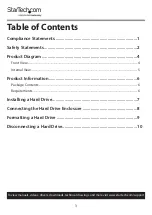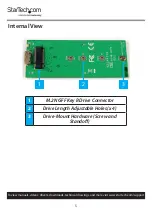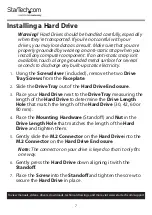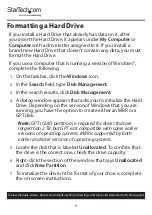7
To view manuals, videos, drivers, downloads, technical drawings, and more visit www.startech.com/support
Installing a Hard Drive
Warning!
Hard Drives should be handled carefully, especially
when they’re transported. If you’re not careful with your
drives, you may lose data as a result. Make sure that you are
properly grounded by wearing an anti-static strap when you
install any computer component. If an anti-static strap isn’t
available, touch a large grounded metal surface for several
seconds to discharge any built-up static electricity.
1.
Using the
Screwdriver
(included), remove the two
Drive
Tray Screws
from the
Faceplate
.
2.
Slide the
Drive Tray
out of the
Hard Drive Enclosure
.
3.
Place your
Hard Drive
next to the
Drive Tray
measuring the
length of the
Hard Drive
to determine the
Drive Length
Hole
that match the length of the
Hard Drive
(30, 42, 60 or
80 mm).
4.
Place the
Mounting Hardware
(Standoff) and
Nut
in the
Drive Length Hole
that matches the length of the
Hard
Drive
and tighten them.
5.
Gently slide the
M.2 Connector
on the
Hard Drive
into the
M.2 Connector
on the
Hard Drive Enclosure
.
Note:
The connector on your drive is keyed so that it only fits
one way.
6.
Gently press the
Hard Drive
down aligning it with the
Standoff
.
7.
Place the
Screw
into the
Standoff
and tighten the screw to
secure the
Hard Drive
in place.