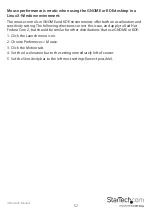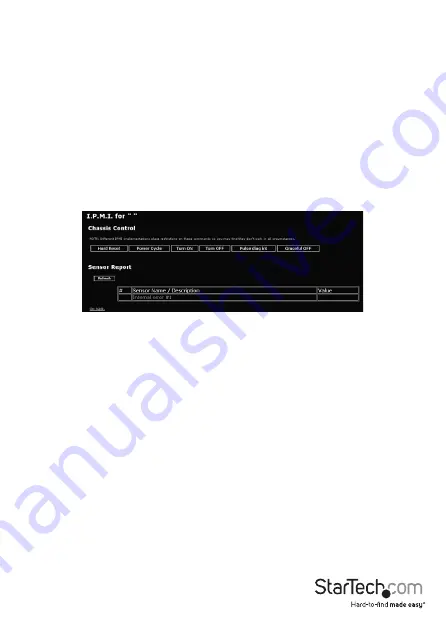
Instruction Manual
42
Note that the selected baud rate should match the host computer’s setting. Problems
with the BMC password (as well as any other error information) will be recorded in
the SV1115IPEXT’s system log on the Status page of the Web interface. If the host
computer’s BIOS setup allows for multiple levels of security for the BMC, ensure the
password you enter on the menu offers sufficient authority to control chassis power
and monitor fan status.
Once you have made the necessary changes on this screen, click Commit to activate
IPMI with the settings you entered. Note that clicking Commit will cause any active
VNC sessions to fail and you will need to re-establish them.
Accessing the Status Screen
The SV1115IPEXT allows you to monitor the status of the host computer via IPMI using
either the Web interface or the VNC client. The information you will be able to view
using the status screen will depend on the model of host computer being managed.
Since IPMI implementations vary widely across manufacturers, the information you are
able to see on your status screen may differ from the examples. Note that the Status
screen will not allow you to make any configuration changes and is for monitoring
purposes only.
To access the Status (IPMI Sensor Report) screen (shown above):
From the Web interface: Click View IPMI sensor report next to the thumbnail image on
the Home screen.
From the VNC interface: Click IPMI from the Bribar at the bottom of the VNC window.