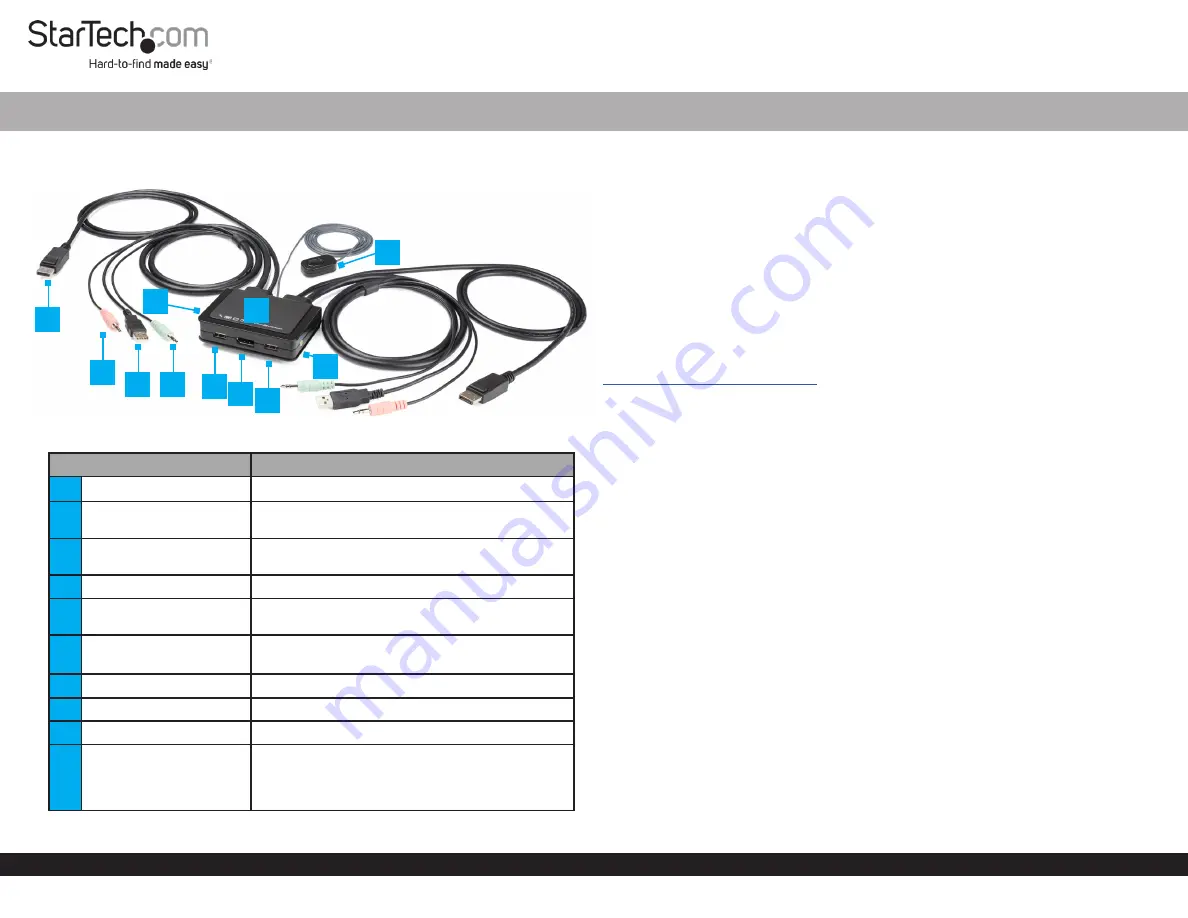
Quick-Start Guide
To view manuals, FAQs, videos, drivers, downloads, technical drawings, and more, visit www.startech.com/support.
Manual Revision: June 6, 2019 10:31 AM
Product Diagram (SV211DPUA4K)
Component
Function
1
DisplayPort Connector
• Connect a
DisplayPort Enabled Computer
2
Microphone Audio
Connector
• Connect the
Microphone Audio
to the
Computer
3
USB-A Connector
• Transmit the signal of a
Keyboard
and
Mouse
from the
KVM Switch
to the
Computer
4
Microphone Audio Port
• Connect a
Microphone
5
Stereo Audio Connector
• Connect the
Speaker Audio
from the
Computer
6
USB HID Ports
• Connect a
Keyboard
and
Mouse
• (Optional) Connect
USB Peripherals
7
DisplayPort Port
• Connect a
DisplayPort Display
8
LED Indicators
• Indicates
Computer
selection and activity
9
Stereo Audio Port
• Connect
Stereo Speakers
10
Remote Switch
• A wired button used to switch between
Computer 1
and
2
• Press
and
Release
the
Remote Switch
to
switch between
Computer 1
and
2
2-Port USB DisplayPort™ Cable KVM Switch w/ Audio and Remote Switch - 4K 60Hz
Requirements
• DisplayPort Enabled Computers x 2
• DisplayPort Display x 1
• USB HID Devices (Keyboard and Mouse) x 2
• (Optional) USB Peripherals x 2
• (Optional) Microphone x 1
• (Optional) Stereo Speakers or Headphones x1
• (Optional) Headset x 1
Note:
A Headset may require the use of a Headset Adapter. Check with the
manufacturer of the Headset for more details.
• (Optional) 3.5 mm Audio Cables x 2
For the latest requirements and to view the full User Manual, please visit
.
Installation
Connect the Computers
1. Connect the built-in
Computer 1 DisplayPort Connector
to the
DisplayPort Port
on
Computer 1
.
2. Connect the built-in
Computer 1 USB-A Connector
to the
USB-A Port
on
Computer 1
.
3. (Optional) Connect the built-in
Computer 1 Stereo Audio Connector
(green) to the
3.5mm Stereo Audio Port
on
Computer 1
.
4. (Optional) Connect the built-in
Computer 1 Microphone Audio Connector
(pink)
to the
3.5m Microphone Audio Port
on
Computer 1
.
5. Repeat steps 1-4 to install
Computer 2
.
Connect the Console
1. Connect the
USB-A Devices (Keyboard, Mouse, or USB Peripherals)
to the
USB-A
Ports
on the
KVM Switch
using the built-in
Keyboard
and
Mouse USB Cables
or
USB-A Cables
(sold separately).
2. (Optional) Connect a
3.5 mm Audio Cable
from the
Stereo Speakers
or
Headphones
to the
Speaker Audio Port
(pink) on the
KVM Switch
.
3. (Optional) Connect a
3.5 mm Audio Cable
from the
Microphone
to the
Microphone Audio Port
(pink) on the
KVM Switch
.
1
2
3
5
6 7
6
4
9
10
8




















