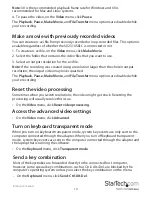Instruction manual
14
Use the hotkey feature
Hot plugging simulates unplugging the USB cable and immediately reconnecting it,
and completely resets the USB keyboard and mouse emulation.
Note:
When you initiate hot plugging, the keyboard and mouse aren’t available until
the device driver on the host computer reinitializes the emulated keyboard and mouse.
During this time, a red
X
is shown on the
Keyboard
icon on the toolbar.
• To hotplug the USB going to the host keyboard and mouse, on the
Keyboard
menu,
click
Simulate Hotplug (reset)
.
Select an active emulation type for the keyboard
1. On the
Keyboard
menu, click
Active emulation type
.
2. Do one of the following:
• Click
USB
.
• Click
PS/2
.
Select emulated keyboard lights
1. On the
Keyboard
menu, click
Emulated keyboard lights
.
2. Do one of the following:
• Click
Caps Lock
.
• Click
Num Lock
.
• Click
Scroll Lock
.
Set virtual keys
You can view and select virtual keys and special key sequences on the Keyboard menu.
1. On the
Keyboard
menu, click
More special keys
.
2. On the
Virtual Keys
screen, do one of the following:
• Select the check boxes for the keys that you want to set.
• To reset to the default settings, click
Reset
.
Disable the emulated mouse
• To disable the mouse, on the
Mouse
menu, click
Disable mouse entirely
.