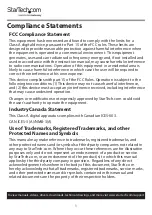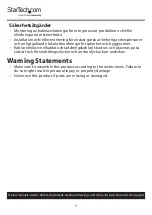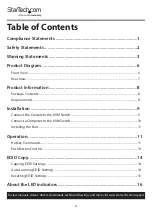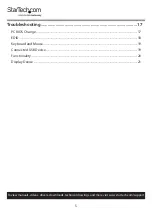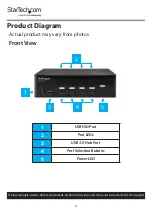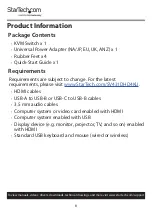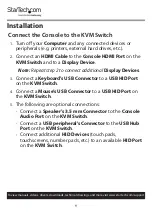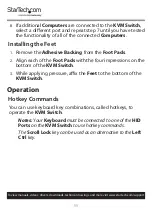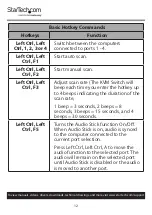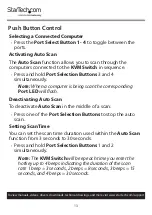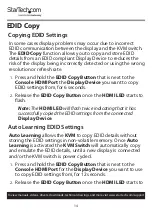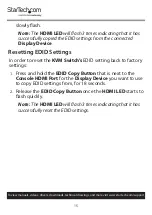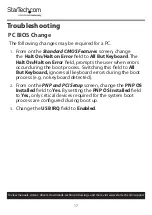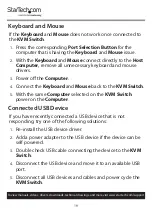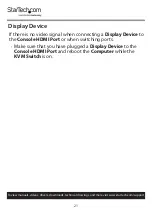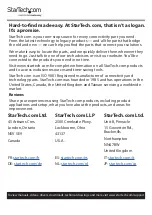10
To view manuals, videos, drivers, downloads, technical drawings, and more visit www.startech.com/support
Connect a Computer to the KVM Switch
Notes:
No software or driver installation is required when
connecting a
Computer
to the
KVM Switch
.
The cables for each individual
Computer
must be connected
to the same port set on the
KVM Switch
.
1.
Turn off the
Computers
that you want to connect to the
KVM Switch
and any connected devices or peripherals (e.g.
printers, external hard drives, etc.).
2.
Connect an
HDMI Cable
to the
PC HDMI Port
on the
KVM
Switch
and to an HDMI port on a
Computer
.
3.
Connect a
USB Cable
to the
PC USB Port
on the
KVM
Switch
and to a USB port on the
Computer
.
4.
(Optional): Connect an
3.5 mm Audio Cable
to the
PC
Audio Port
on the
KVM Switch
and to an
Audio Output
Port
on the
Computer
.
Note:
Repeat step 1 - 4, to connect additional
Computers
.
5.
Connect the
Universal Power Adapter
to the
Power
Adapter Port
on the
KVM Switch
and to an
AC Electrical
Outlet
. The
Power LED
will illuminate indicating that the
KVM Switch
is receiving power.
6.
Turn on any devices or peripherals that are connected to the
KVM Switch
.
7.
Turn on the connected
Computer(s)
and wait for the
Computer(s)
to finish loading. Test the functionality of the
Keyboard
and
Mouse
connected to the
Computer
.