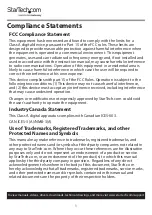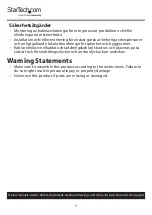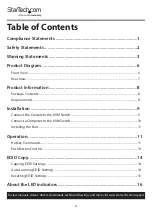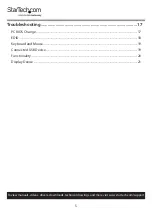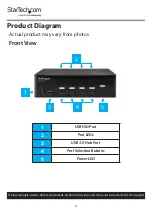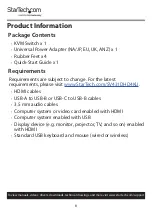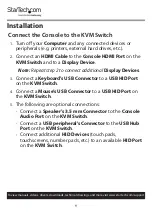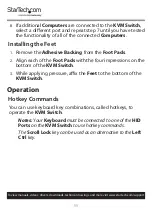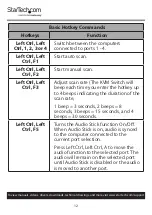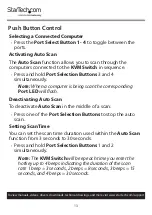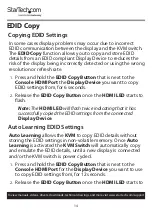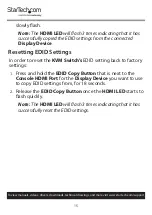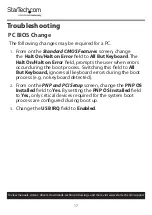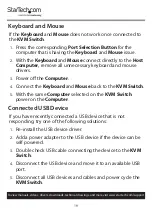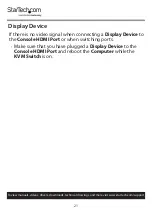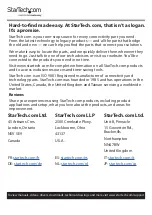11
To view manuals, videos, drivers, downloads, technical drawings, and more visit www.startech.com/support
8.
If additional
Computers
are connected to the
KVM Switch
,
select a different port and repeat step 7 until you have tested
the functionality of all of the connected
Computers
.
Installing the Feet
1.
Remove the
Adhesive Backing
from the
Foot Pads
.
2.
Align each of the
Foot Pads
with the four impressions on the
bottom of the
KVM Switch
.
3.
While applying pressure, affix the
Feet
to the bottom of the
KVM Switch
.
Operation
Hotkey Commands
You can use keyboard key combinations, called hotkeys, to
operate the
KVM Switch
.
Notes:
Your
Keyboard
must be connected to one of the
HID
Ports
on the
KVM Switch
to use hotkey commands.
The
Scroll Lock
key can be used as an alternative to the
Left
Ctrl
key.