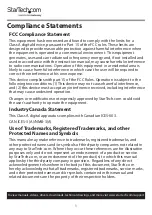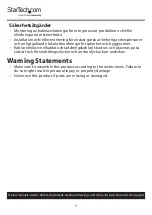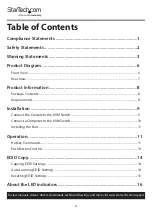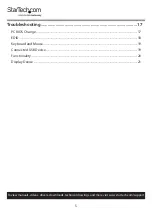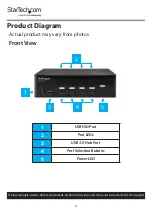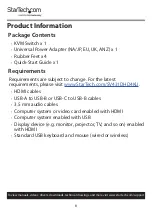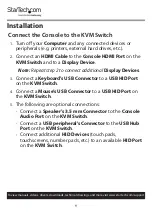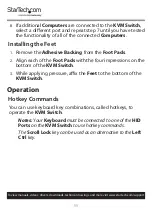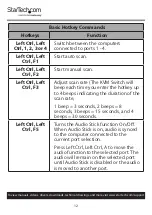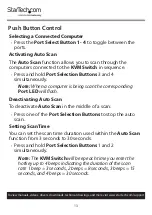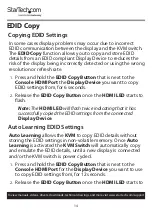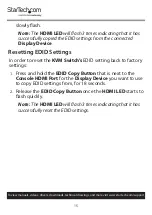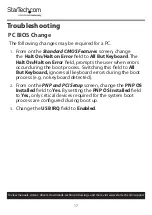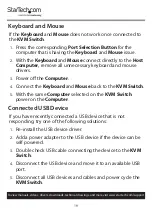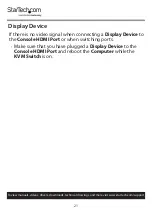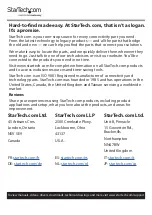14
To view manuals, videos, drivers, downloads, technical drawings, and more visit www.startech.com/support
EDID Copy
Copying EDID Settings
In some cases display problems may occur due to incorrect
EDID communication between the display and the KVM switch.
The
EDID Copy
function allows you to copy and store EDID
details from an EDID compliant Display Device to reduces the
risk of the display being incorrectly detected or using the wrong
resolution or refresh rate.
1.
Press and hold the
EDID Copy Button
that is next to the
Console HDMI Port
the
Display Device
you want to copy
EDID settings from, for 6 seconds.
2.
Release the
EDID Copy Button
once the
HDMI LED
starts to
flash.
Note:
The
HDMI LED
will flash twice indicating that it has
successfully copied the EDID settings from the connected
Display Device
.
Auto Learning EDID Settings
Auto Learning
allows the
KVM
to copy EDID details without
storing the EDID settings in non-volatile memory. Once
Auto
Learning
is activated the
KVM Switch
will automatically copy
and emulate the EDID details, until a new display is connected
and/or the KVM switch is power cycled.
1.
Press and hold the
EDID Copy Button
that is next to the
Console HDMI Port
for the
Display Device
you want to use
to copy EDID settings from, for 12 seconds.
2.
Release the
EDID Copy Button
once the
HDMI LED
starts to