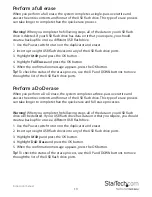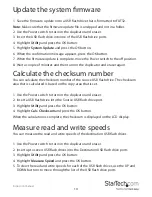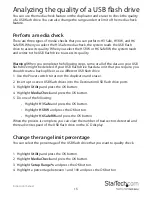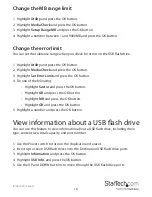Instruction manual
6
data capacity of the destination USB flash drive and there is no limit to the
capacity tolerance range, the copying process will fail or be incomplete.
• To set the data capacity of the destination USB flash drive to be the exact same
as the source USB flash drive, highlight
100% Same
and press the OK button.
Caution!
If the data capacities of the source USB flash drive and destination
USB flash drive aren’t equal, the copying process won’t begin.
• To set the high and low range of the capacity tolerance range between the
source USB flash drive and the destination USB flash drive, highlight
Allow
Tolerance
and press the OK button. To set the maximum capacity difference,
highlight
No Limit
or a numeric value between 0 and 50%, and press the
OK button. To set the minimum capacity difference, highlight
No Limit
or a
numeric value between 0 and 50%, and press the OK button.
Change the copying speed
For most types of USB flash drives, you should set the copy speed to
Normal
.
1. Highlight
Setup
and press the OK button.
2. Highlight
Working Mode
and press the OK button.
3. Highlight one of the following and press the OK button:
•
Fastest Mode
•
Faster Mode
•
Normal Mode
•
Slower Mod
e
•
Slowest Mode
Tip!
If you’re experiencing a high failure rate when you’re copying USB flash drives, try
using a slower copying speed.
Change the time between copy and compare
By default, the duplicator and eraser is set to wait 3 seconds after a copy process
completes before beginning the compare process.
1. Highlight
Setup
and press the OK button.
2. Highlight
Power Off Time Between Copy&Compare
and press the OK button.
3. Highlight a numeric value between 0 and 15 and press the OK button.