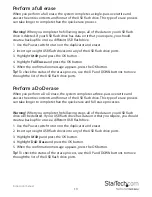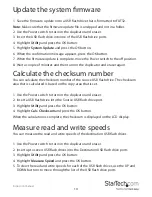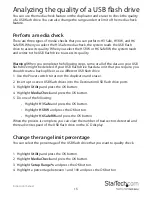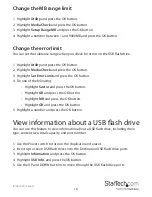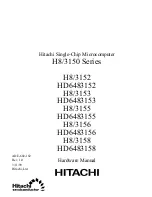Instruction manual
7
Set the device to automatically check the USB flash drive
By default, the duplicator and eraser doesn’t check the USB flash drive before it begins
to copy it.
1. Highlight
Setup
and press the OK button.
2. Highlight
Check Before Copy
and press the OK button.
3. Highlight
Do Check
and press the OK button.
Complete a synchronous copy
When you complete a synchronous copy, all of the connected USB flash drives are
copied or compared simultaneously. You can’t remove any of the connected USB flash
drives until the process is complete.
Note:
If the data size of the source USB flash drive is larger than the buffer memory
of the system, the device will complete a synchronous copy even if the asynchronous
copy feature is enabled.
Caution!
To avoid any copying errors, the source USB flash drive should be larger than
or the same size as the destination USB flash drive.
1. Use the Power switch to turn on the duplicator and eraser.
2. If the asynchronous copy feature is enabled, disable the feature. For more
information about how to do this, see the “Disable the asynchronous feature”
section of the manual.
3. If necessary, change any of the copying settings (for example, copy area, copy
speed, target tolerance, and so on).
4. Insert the source USB flash drive into the Source USB flash drive port.
5. Insert up to seven destination USB flash drives into the Destination USB flash drive
ports.
6. Highlight
Copy
and press the OK button.
7. If you’re copying to less than seven destination USB flash drives, when the
confirmation message appears, press the OK button.
Warning!
If the green LED indicator is blinking, do not remove the USB flash drive. If
you do so, you will interrupt the copying process and you could experience lost or
corrupted data as a result.