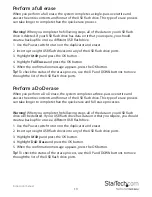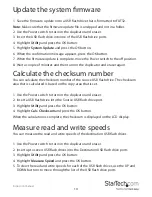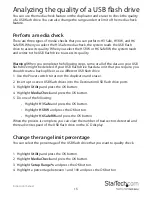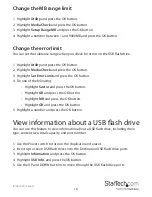Instruction manual
9
Disable the asynchronous feature
By default, the asynchronous feature is enabled.
1. Highlight
Setup
and press the OK button.
2. Highlight
Asynchronous
and press the OK button.
3. Highlight
Disable
and press the OK button.
Copy to an HDD or SSD
1. Connect a USB to SATA hard drive docking station or a USB to SATA drive enclosure
to the duplicator and eraser.
2. Use the Power switch to turn on the duplicator and eraser.
3. Use the UP and DOWN buttons to navigate the device menu, highlight
Setup
, and
press the OK button.
4. Highlight
Set HDD Mode
and press the OK button.
5. Highlight
Active
and press the OK button.
Compare USB flash drives
After you have copied USB flash drives, you can use the compare feature to make sure
that the data was copied successfully.
1. When the copying process is complete, highlight
Compare
and press the OK button.
2. Use the UP and DOWN buttons to navigate through the USB flash drive ports.
Copy and compare USB flash drives
For increased efficiency, you can set the duplicator and eraser to automatically
compare the USB flash drives after the copying process is complete.
1. Highlight
Copy+Compare
and press the OK button.
2. Use the UP and DOWN buttons to navigate through the USB flash drive ports.