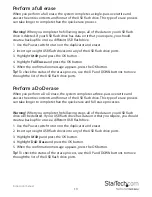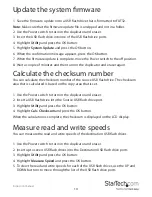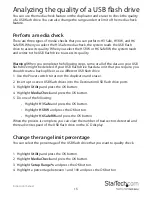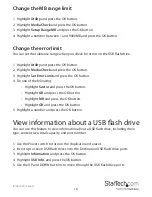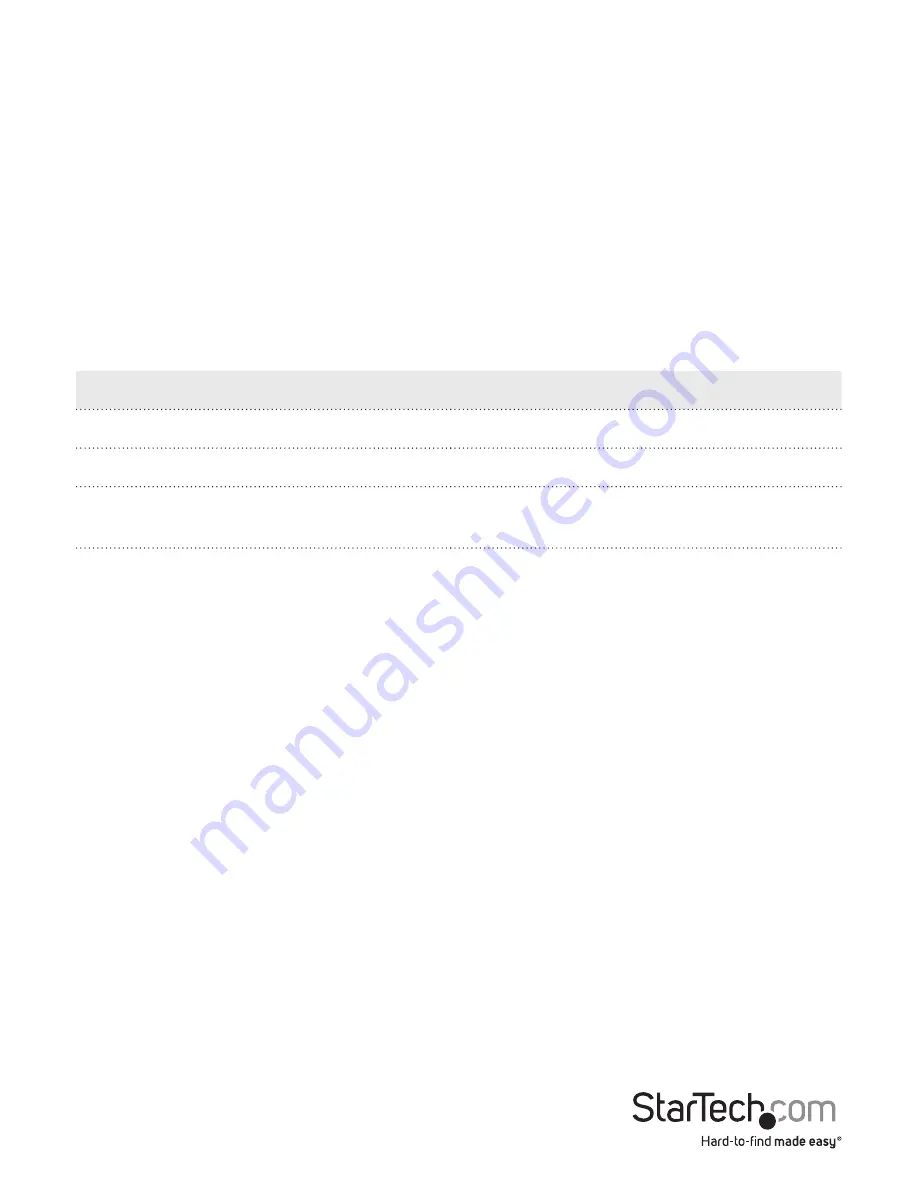
Instruction manual
10
Formatting a USB flash drive
Warning!
When you format a USB flash drive, all of the data on your USB flash drive will
be deleted. If your USB flash drive has data on it that you require, you should create a
backup file or use a different USB flash drive.
Auto format a USB flash drive
When you auto format a USB flash drive, the system determines the capacity of the
USB flash drive and formats it accordingly.
Consult the table below for more information about the format that the USB flash drive
will be formatted to.
Original format
After auto formatting
FAT16
No change to format
FAT32
No change to format
NTFS, Linux, multi-partition FAT equal
to or greater than 2GB
FAT32
NTFS, Linux, multi-partition FAT less
than 2GB
FAT16
1. Use the Power switch to turn on the duplicator and eraser.
2. To auto format a USB flash drive, insert up to seven USB flash drives into the
Destination USB flash drive ports.
3. Highlight
Utility
and press the OK button.
4. Highlight
Do Format
and press the OK button.
5. Highlight
Auto Format
and press the OK button.
6. When the confirmation message appears, press the OK button.
7. To check the formatting status, progress, and information about the USB flash
drives, use the UP and DOWN arrows to navigate through the USB flash drive ports.
Format a USB flash drive to FAT16
1. Use the Power switch to turn on the duplicator and eraser.
2. Insert USB flash drives into the USB flash drive ports.