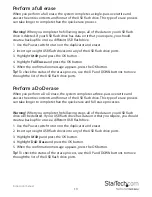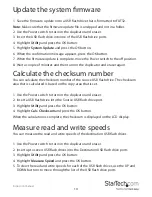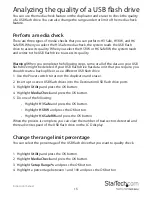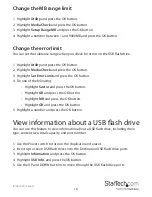Instruction manual
13
Perform a full erase
When you perform a full erase, the system completes a single-pass overwrite and
erases the entire contents and format of the USB flash drive. This type of erase process
can take longer to complete than the quick erase process.
Warning!
When you complete the following steps, all of the data on your USB flash
drive is deleted. If your USB flash drive has data on it that you require, you should
create a backup file or use a different USB flash drive.
1. Use the Power switch to turn on the duplicator and eraser.
2. Insert up to eight USB flash drives into any of the USB flash drive ports.
3. Highlight
Utility
and press the OK button.
4. Highlight
Full Erase
and press the OK button.
5. When the confirmation message appears, press the OK button.
Tip!
To check the status of the erase process, use the UP and DOWN buttons to move
through the list of the USB flash drive ports.
Perform a DoD erase
When you perform a DoD erase, the system completes a three-pass overwrite and
erases the entire contents and format of the USB flash drive. This type of erase process
can take longer to complete than the quick erase and full erase processes.
Warning!
When you complete the following steps, all of the data on your USB flash
drive will be deleted. If your USB flash drive has data on it that you require, you should
create a backup file or use a different USB flash drive.
1. Use the Power switch to turn on the duplicator and eraser.
2. Insert up to eight USB flash drives into any of the USB flash drive ports.
3. Highlight
Utility
and press the OK button.
4. Highlight
DoD Erase
and press the OK button.
5. When the confirmation message appears, press the OK button.
Tip!
To check the status of the erase process, use the UP and DOWN buttons to move
through the list of the USB flash drive ports.