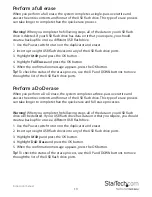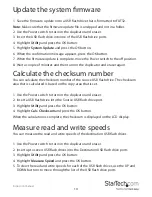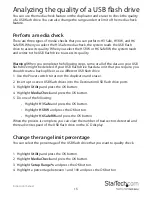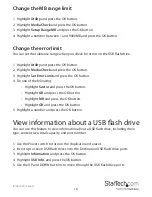Instruction manual
4
Copying USB flash drive data
Each USB flash drive port on the duplicator and eraser has an independent control
processing unit and supports asynchronous and synchronous copying.
Change the copy area
You can set the duplicator and eraser to copy the system and files or all of the data on
the USB flash drives.
System and Files
If you select
System and Files
as the copy area, the system analyzes the file format of
the source USB flash drive and if the format is recognizable (for example, FAT16,
FAT32, NTFS, Linux ext. 2, and so on), the system will only copy the data and not the
entire USB flash drive. If the system doesn’t recognize the file format, it will copy the
entire storage capacity of the source USB flash drive, including any empty space. This
type of copy is also known as “quick copy.”
Whole Media
If you select
Whole Media
as the copy area, the system copies the entire source USB
flash drive, including files and empty space. This option is useful if you’re copying the
entire source USB flash drive or if you don’t know the format of the USB flash drive.
Copying the whole media area of a source USB flash drive takes longer to complete
than copying the system and files area.
By default,
System and Files
is set as the copy area.
Change the LCD display language
1. Highlight
Setup
and press the OK button.
2. Highlight
Language
and press the OK button.
3. Highlight
English
or
Japanese
and press the OK button.
Restore the default factory settings
1. Highlight
Setup
and press the OK button.
2. Highlight
Set to Default
and press the OK button.
3. When the confirmation message appears, press the OK button.