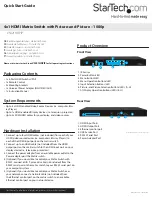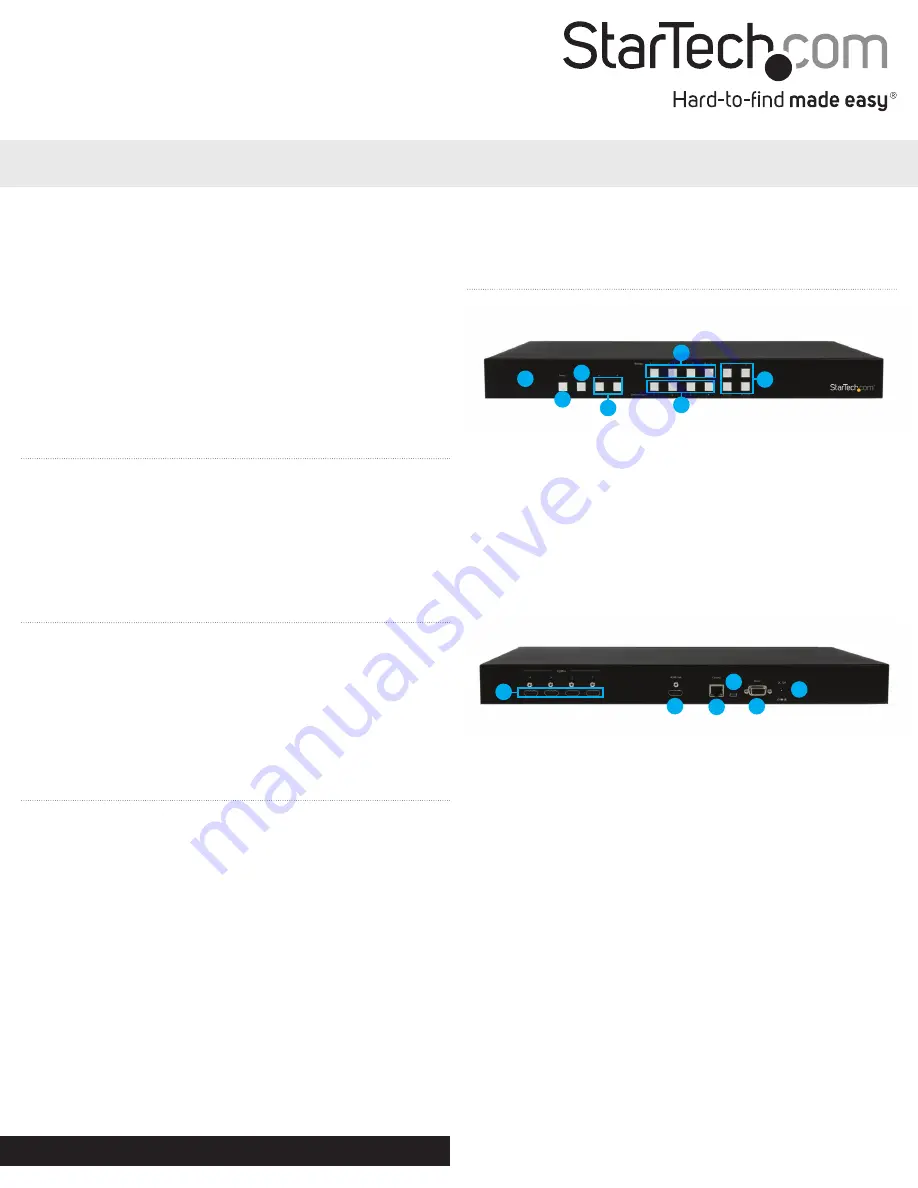
Quick Start Guide
DE:
Bedienungsanleitung - de.startech.com
FR:
Guide de l'utilisateur - fr.startech.com
ES:
Guía del usuario - es.startech.com
IT:
Guida per l'uso - it.startech.com
NL:
Gebruiksaanwijzing - nl.startech.com
PT:
Guia do usuário - pt.startech.com
Manual Revision: 10/22/2014
For the most up-to-date information, please visit: www.startech.com
Packaging Contents
• 1x 4-Port HDMI Switch w/PAP
• 1x Remote Control
• 2x Mounting brackets
• 1x Universal Power Adapter (NA/UK/EU/AUS)
• 1x Instruction Manual
System Requirements
• Up to 4 x HDMI-enabled Video Source Devices (i.e. computer, Blu-
ray Player)
• Up to 1x HDMI-enabled Display Devices (i.e. television, projector)
• Up to 5x M/M HDMI cables for your display, and video sources
VS421HDPIP
4x1 HDMI Matrix Switch with Picture-and-Picture – 1080p
*actual product may vary from photos
Please visit www.startech.com/
VS421HDPIP
for full operating instructions.
Front View
Rear View
1. IR Sensor
2. Power Button/LED
3. Menu Button/LED
4. Menu Operation Buttons/LED
5. Input Selection Buttons/LED
6. Picture-and-Picture Selection Buttons/LEDs (A-H)
7. All Display Operation Buttons/LEDs (E-H)
1. HDMI Input Ports
2. HDMI Output Port
3. Ethernet control port
4. USB Service Port
5. RS232 Serial Port
6. Power Adapter Port
Hardware Installation
1. Connect up to four HDMI cables (not included) from each of your
HDMI video source devices (i.e. computers, Blu-ray Players) to
each of the HDMI input ports on the matrix switch.
2. Connect up to an HDMI cable (not included) from the HDMI
output port on the matrix switch to the HDMI input port on your
display device (i.e. televisions, projectors).
3. Connect the power adapter from an available power outlet to the
Power adapter port the Matrix switch.
4. (Optional) If you would like to control your Matrix Switch with
RS232, connect a DB- 9 pin serial cable (not included) from the
RS232 serial port on the matrix switch to your RS232 serial port on
your computer system.
5. (Optional) If you would like to control your Matrix Switch over
your network, connect a network cable (not included) from
the Ethernet control port on the matrix switch to an available
Ethernet control port on your network device.
1
4
2
3
4
7
5
6
1
2
3
5
6
Product Overview