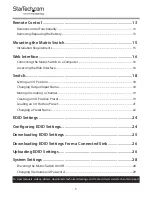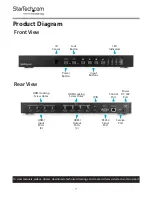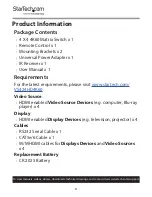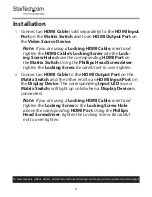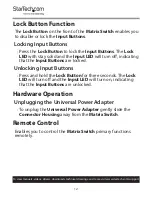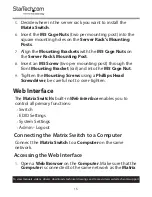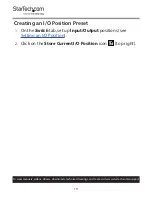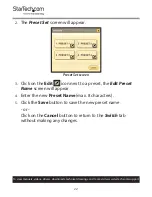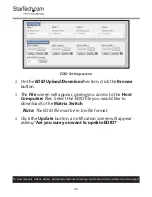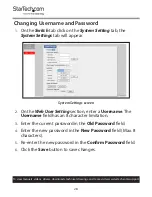14
To view manuals, videos, drivers, downloads, technical drawings, and more visit www.startech.com/support
3.
Remove the
CR 2025 Battery
and replace it with a new
CR
2025 Battery
(sold separately) with the
+
side facing up.
4.
Slide the
Battery Housing
back into the
Remote Control
,
the
Lock
will snap back into place, securing the
Battery
Housing
to the
Remote Control
.
Mounting the Matrix Switch
Note:
StarTech.com is not responsible for any damages
related to the installation of this product.
Mounting Requirements:
•
Server Rack x 1
•
Mounting Bracket x 2
•
Writing Utensil x 1
•
Phillips Head Screwdriver x 1
•
M5 Cage Nuts x 4
•
M5 Screws x 4
1.
Remove the
Mounting Screws
from the
Mounting Holes
on both sides of the
Matrix Switch
(4).
2.
Align the
Mounting Brackets
with the two
Mounting Holes
on both sides of the
Matrix Switch
.
3.
Insert the
Bracket Screws
(4) through the
Mounting
Brackets
and into the
Mounting Holes
.
4.
Tighten the
Mounting Screws
using a
Phillips Head
Screwdriver
, be careful not to over-tighten.