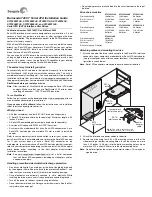Instruction Manual
9
Use AV mode to copy (clone) the EDID settings from your display for use with a
consumer electronics device.
1. Set the
Mode switch
on the EDID Copier to
AV mode
.
2. Use the included screw driver to set the
Rotary dial
on the EDID Copier to position
0
or
1
, based on the requirements for your application (see the AV mode table in the
Rotary dial section, page 5).
3. Set the
Dip switches
to your desired setting based on the requirements for your
application (see Dip switches section, page 6).
4. Connect the USB power cable to the
Power port
on the EDID Copier and to a USB
power source.
5. Connect an HDMI cable (not included) to your display device and to the
HDMI
output port
on the EDID Copier.
6. Press and hold the
EDID copy
button on the EDID Copier until the
Status LED
starts
to flash green. When you release the
EDID copy
button, the
Status LED
will then
flash green and red alternately, indicating that the EDID Copier is actively copying
the display’s EDID settings. The LED will then light blue, indicating that the EDID
copy process has successfully completed.
7. Disconnect the EDID Copier from your display and reconnect your display to the
video output on the third-party equipment that is causing the disruption.
8. Connect an HDMI cable (not included) to your video source and to the
HDMI input
port
on the EDID Copier.
9. Connect an HDMI cable (not included) to the EDID Copier’s
HDMI output port
and
to the video input port on the third-party equipment that is causing the disruption.
10. Verify the signal has been corrected by viewing your display.
Use Memory mode to copy (clone) and store the EDID settings from up to 15
displays.
1. Set the
Mode switch
on the EDID Copier to
Memory mode
.
2. Use the included screw driver to set the
Rotary dial
on the EDID Copier to position
that you’d like to store the EDID information to (see Rotary dial section, page 5).
3. Set the
Dip switches
to your desired setting based on the requirements for your
application (see Dip switches section, page 6).
4. Connect the USB power cable to the
Power port
on the EDID Copier and to a
USB power source.
5. Connect an HDMI cable (not included) to your display device and to the
HDMI
output port
on the EDID Copier.