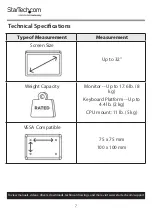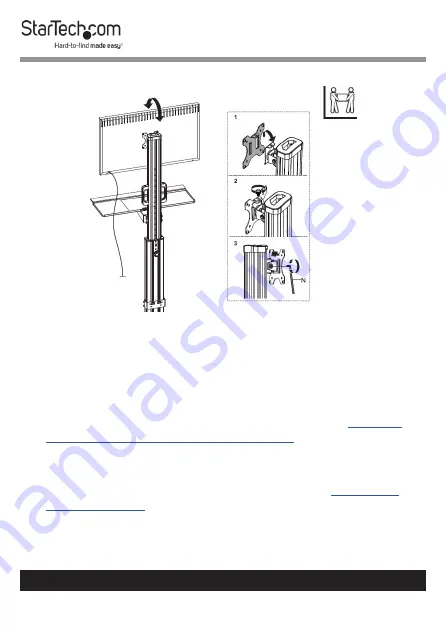
18
To view manuals, videos, drivers, downloads, technical drawings, and more visit www.startech.com/support
Mount the Monitor to the Column (B)
1.
(Complete this step with two people) Lift the
Monitor
Assembly
and slide the
VESA Plate
down into the tracks on
the
VESA Mount (H)
to align the screw hole located on the
top of the
VESA Plate
with the hole located on the top of
the
VESA Mount (H)
.
(Figure 10)
2.
Insert the
Thumbscrew,
removed in step one of
the VESA Plate from the VESA Mount (H)
, through the screw
hole located on the top of the
VESA Plate
and into the
VESA
Mount (H)
.
3.
Insert the
Hex Screw
, removed in step one of
, into the screw hole located on the left
side of the
VESA Plate
and into the
VESA Mount (H)
then
tighten, using the
6 mm Hex Key (N)
.
Figure 10