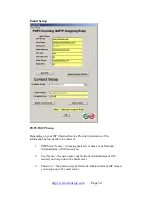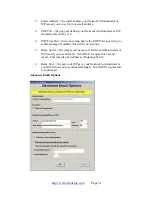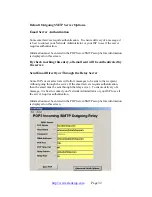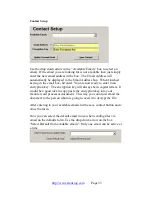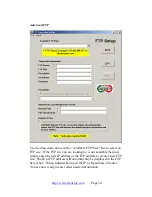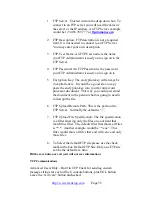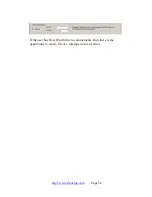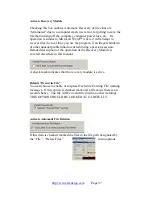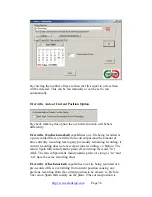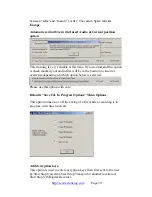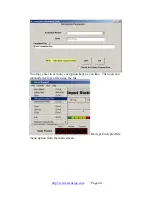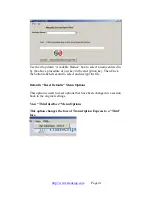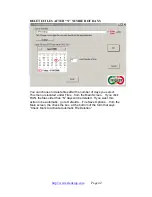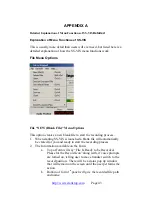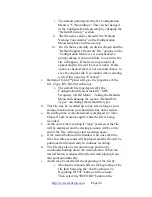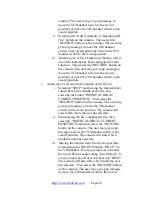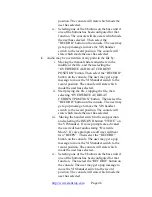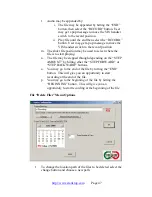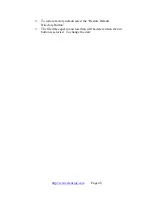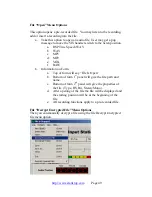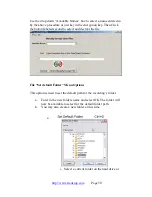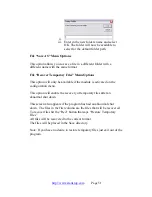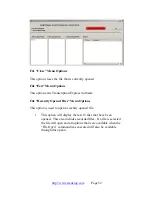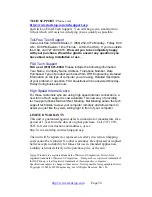i. The default path depicted by the Configuration
Menu is “C:\Recordings”. This can be changed
in the Configuration Menu setup by changing the
“Default Directory” section.
ii. The file name can be entered if the “Default
Naming Conventions” on the Configuration
Menu setup have not been set up.
iii. If a file that is currently on disk is chosen and the
“Default Suppress Overwrite File” options on the
“Configuration Menu” is set to unchecked, a
prompt asking if you would like to overwrite the
file will appear. Other wise no prompt will
appear and the file will be over written. If this
option is checked there is not a second chance to
save the original file. Use caution when selecting
a file if this option is “Checked”.
c. Bottom of form 2
nd
panel will give the properties of the
file. (Type, HS, Bit, Stereo/Mono).
i. The default file type depicted by the
Configuration Menu at install is “MP3
Frequency 8 KHZ Mono”. Taking the Defaults
Menu and changing the section “Default File
Types” can change the default file types.
d. This file may be recorded up to any size as long as your
storage maximum on your hard drive has not been met.
e. Recording time is calculated and is displayed in “Time
Elapsed” and “Audio Length” while the file is being
recorded.
f.
At the end of the recording if “Stop” is selected, the file
will be displayed and the starting position will be at the
end of the file, waiting to start recording again.
g. If the rewind button on the handset is hit once then the
file’s last three seconds will be played and the file will be
positioned at the end ready to continue recording.
h. The file may also be rewound to any position by
continually holding down the rewind button. When the
rewind button is released the file will start playing from
that point automatically.
i.
Audio may be inserted at the beginning of the file by:
i. Moving the manual slider to the beginning of the
file then Selecting the “Add Comments To
Beginning Of File” button on the console. .
Then select the “RECORD” button on the
http://www.startstop.com
Page 44