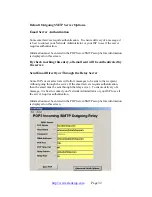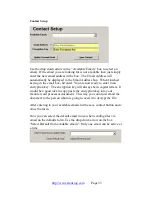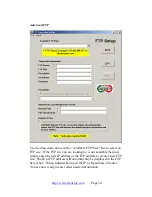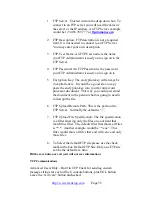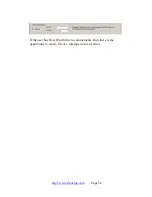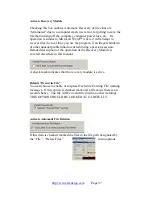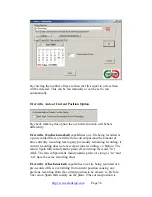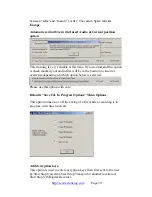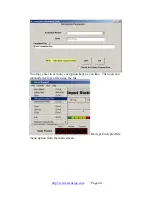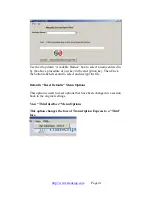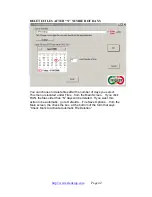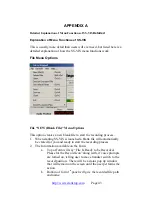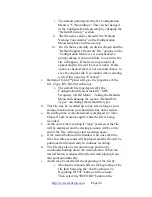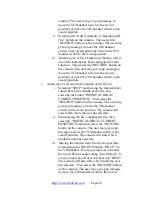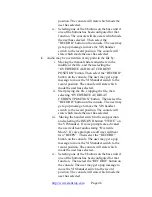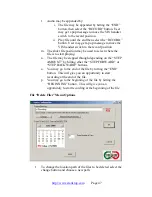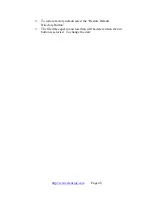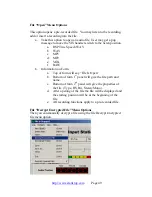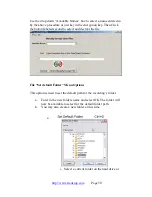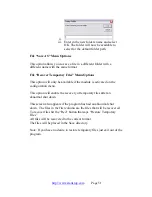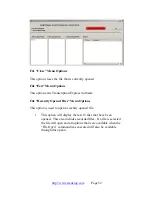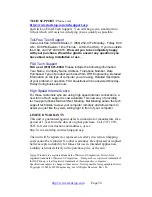position. The console will state which mode the
user has selected..
iv. Selecting one of the 8 buttons on the base unit if
one of the buttons has been configured for that
function. The console will also state which mode
the user has selected. Then select the
“RECORD” button on the console. The user may
get a pop message to move the VIS handset
switch to the record position. The console will
state which mode the user has selected.
k. Audio may be overwritten at any point in the file by:
i. Moving the manual slider somewhere in the
middle of the file, and then selecting the
“OVERWRITE AUDIO AT CURRENT
POSITION” button. Then select the “RECORD”
button on the console. The user may get a pop
message to move the VIS handset switch to the
record position. The console will state which
mode the user has selected.
ii. Start playing the file, stopping the file, then
selecting “OVERWRITE AUDIO AT
CURRENT POSITION” button. Then select the
“RECORD” button on the console. The user may
get a pop message to move the VIS handset
switch to the record position. The console will
state which mode the user has selected.
iii. Moving the handset switch to the stop position
and selecting the INS/OVR button “TWICE” on
the VIS handset. If voice prompts are activated
the user will hear audio stating “Overwrite
Mode”. If voice prompts are off user will hear
two “BEEPS”. Then select the “RECORD”
button on the console. The user may get a pop
message to move the VIS handset switch to the
record position. The console will state which
mode the user has selected..
iv. Selecting one of the 8 buttons on the base unit if
one of the buttons has been configured for that
function. Then select the “RECORD” button on
the console. The user may get a pop message to
move the VIS handset switch to the record
position. The console will state which mode the
user has selected.
http://www.startstop.com
Page 46