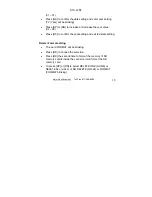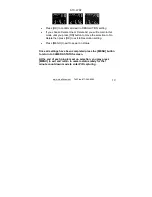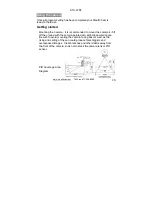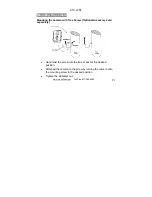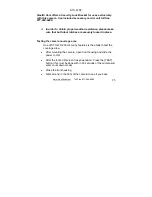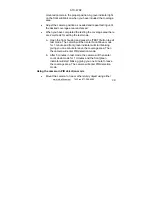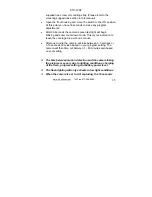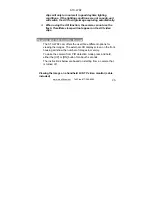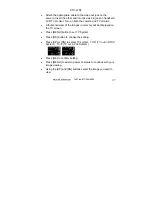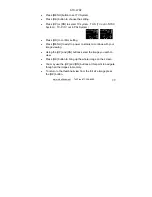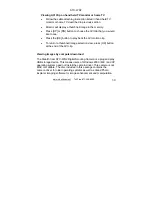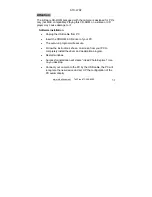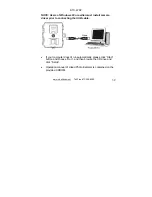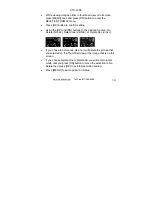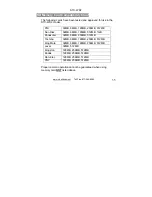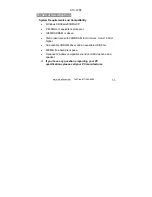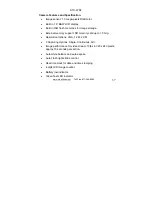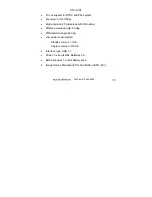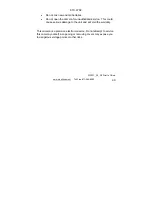STC-WD2
www.stealthcam.net
Toll Free 877-269-8490
25
supplied tree screw or mounting strap (Please refer to the
mounting suggestions section in this manual)
•
Open the front housing and move the switch to the ON position.
At this point you have 30 seconds to make any program
adjustments.
•
After 30 seconds the camera’s green test light will begin
blinking and enter count down mode. This is your indication to
leave the coverage area with one minute.
•
After one minute the camera will take between 1~3 pictures or
a 10 seconds AVI video based on your program setting. The
camera will then time out between 1 ~ 60 minutes also based
on your setting.
The time between motion detection and the camera taking
the pictures may vary due to lighting conditions, charging
of the flash, program setting and battery power level.
The flash lighting will only activate in low light conditions.
When the camera is set to AVI capturing, the 10 seconds