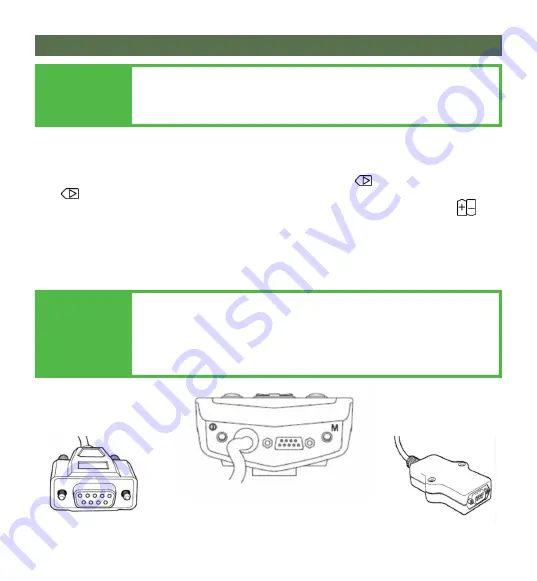
Q-Logic™ Setup
10.0
13
NOTICE
If using Q-Logic™ Specialty Control Input Module (SCIM), a mechanical
switch (any type) will need to connect to the on/off port of the joystick and the red
jumper of the joystick to the on/off jack on the chair to power the chair on/off and
ensure the SCIM as master control. Q-Logic programmer is required.
9-Pin Connector
Q-Logic™ Drive Control System
Q-Logic™ SCIM
NOTICE
For new chairs that have never been programmed, a power cycle
will need to be completed after the joystick has been calibrated
and before the joystick throw can be adjusted.
1.
Disengage the brake then plug in the Q-Logic Handheld Programmer (Previous Page) to the
Q-Logic ED (Enhanced Display) or the standalone joystick if SCIM (Specialty Control Input
Module shown below) is in use.
2.
On the Q-Logic Programmer, navigate to
Program Adjustments
Enhanced Display (or SCIM)
Input Configuration.
3.
Toggle
Input Configuration
to
Proportional or Mini Proportional
with the
Plus & Minus
buttons.
4.
Turn the chair off, then unplug the Q-Logic Handheld Programmer. The chair should now be
programmed to recognize the Multi Joystick. Be sure to re-engage the brakes before
operation.
















































