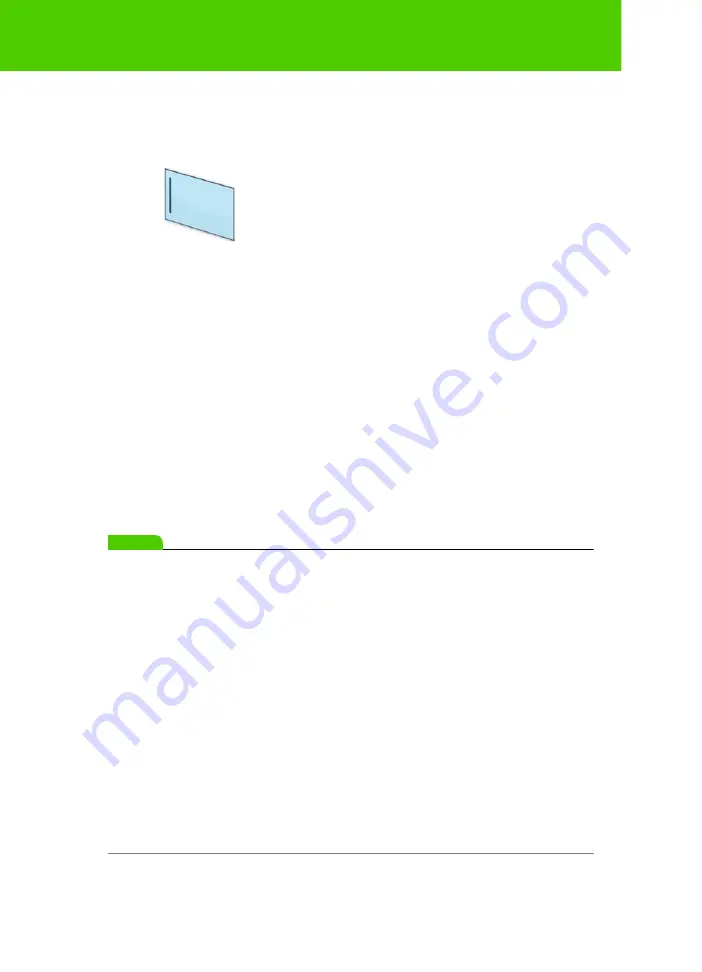
Steelcase
25
Preparing to use ēno
When installation is complete, a message appears on your computer
screen and the ēno App icon appears in your system tray (Windows or
menu extras (Macintosh).
The ēno App runs unobtrusively in the background whenever your
computer is on. For information about configuring ēno App options, refer to
“Configuring ēno App options” on page 60.
Install the ēno stylus battery
Related topics:
“Replacing the ēno stylus batteries”
The ēno stylus requires one AAA battery (provided).
note:
NOTE:
When replacing the stylus battery, use a AAA Lithium ion battery for
optimum performance. Refer to “Replacing the ēno stylus batteries” on
page 76.
ēno App icon



































