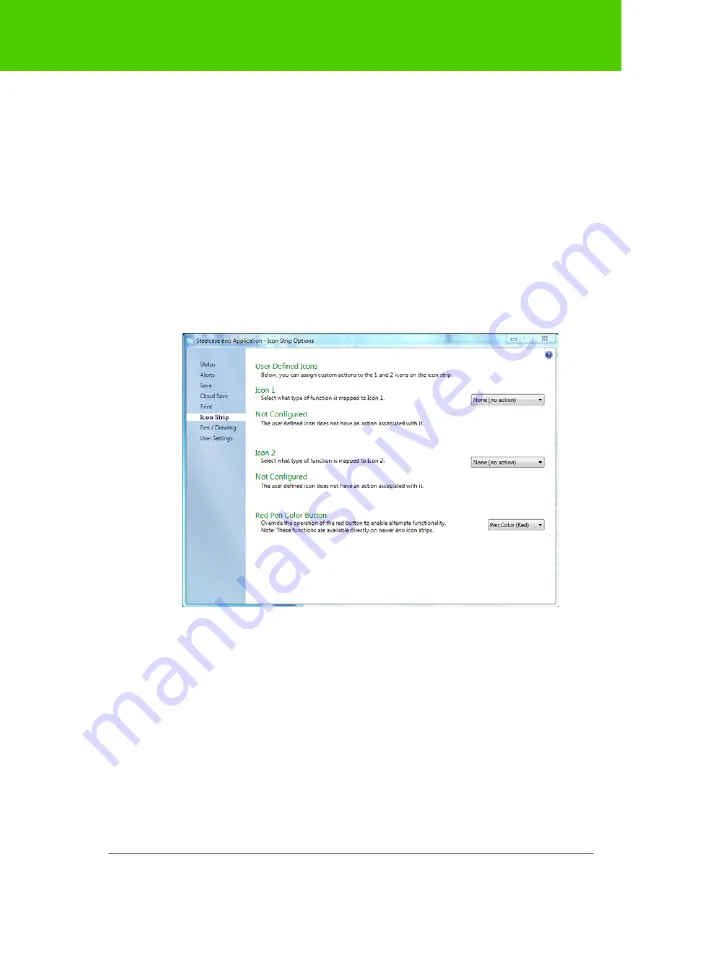
Steelcase
68
The ēno App
Icon Strip
Related topics:
The icon strip provides two user-defined icons that have no function until
you configure a custom action. If you tap the user-defined icon before a
custom action has been configured, you see the “Icon Strip” dialog below.
To customize the function for user-defined icons:
1. Choose “Settings for ēno Application” from the ēno App menu.
2. Click the “Icon Strip” tab.
3. Choose a function from the drop-down list beside Icon 1 or Icon 2.
4. Specify options as appropriate for each function:
“
None (no action)
”: The icon has no function.
“
Launch Website
”: Choose this function in the drop-down list, then
enter the web address that you want to open by tapping this icon.
“
Open Document
”: Choose this function in the drop-down list, then
enter or browse to the document that you want to open by tapping
this icon.









































