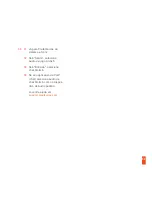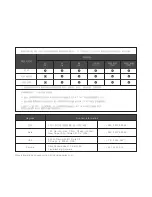27
08 Contrôle du volume
09 Prise câble principal
10 Prise partage casque audio
*
Sélection d’accessoires
disponibles ici
steelseries.com
c.
Microphone
Microphone rétractable
Positionnement
Placez le microphone près du coin
de votre bouche, la surface plate
vous faisant face
c -1
Vue du haut
Vue avant
Serre-tête de masque de ski
Velcro
Serrez ou desserrez les lanières en
Velcro sur les côtés du serre-tête pour
un confort optimal.
Instalación
Instruction de l’installation du serre-tête.
d.
Plus de serre-têtes ici
steelseries.com
e.
f.
Configuration système: Windows
e - 1
Périphériques de lecture
Audio de jeu Arctis 5
Périphériques d’enregistrement
Microphone Arctis 5
e -2
01
Ouvrir la configuration
sonore .
02
Sous « Lecture », activez
«Audio de jeu Arctis 5» et
sélectionnez « Par défaut».
03
Sous « Enregistrement »,
activez «Chat Arctis 5 » et
sélectionnez
«Par défaut» .
04
Dans votre application VoIP
(de chat), sélectionnez
«Audio chat Arctis 5» en
tant que périphérique audio
par défaut.
Configuration système: Mac
f- 1
Son
Sortie: Audio de jeu Arctis 5
f-2
Son
Entrée: Microphone Arctis 5
Summary of Contents for ARCTIS 5
Page 1: ...ARCTIS 5 PRODUCT INFORMATION GUIDE ...
Page 8: ...7 find help at support steelseries com SETUP 02 05 03 ...
Page 39: ......
Page 40: ...learn more at steelseries com ...