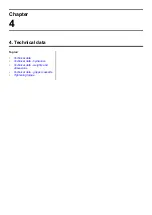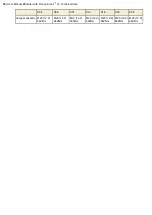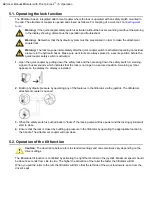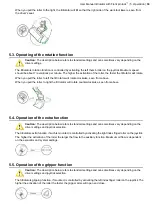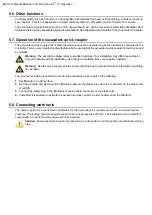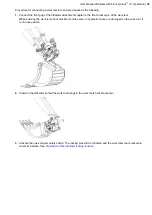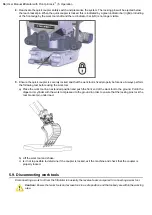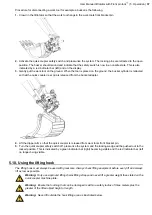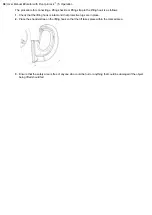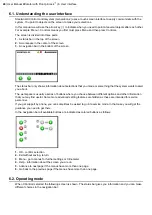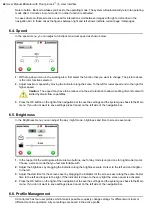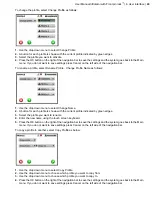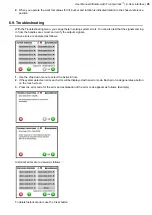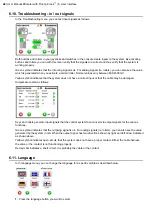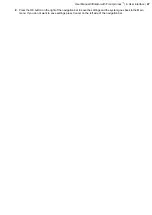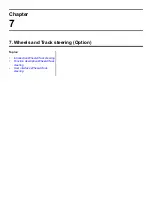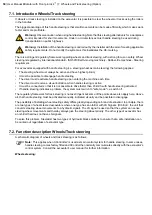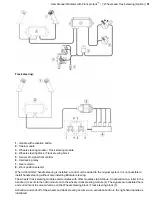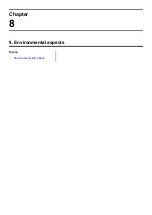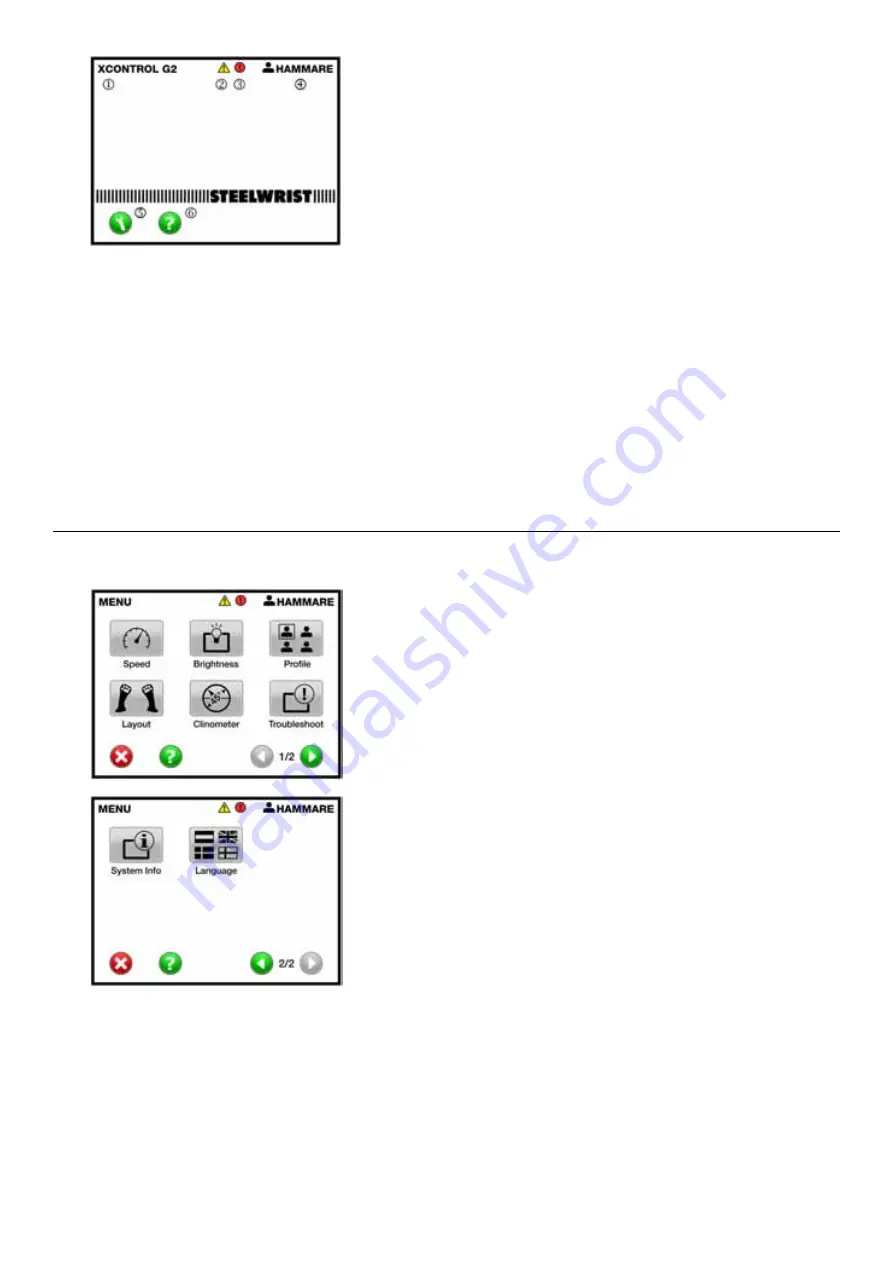
1.
Menu: The left hand side of the status bar indicates your position in the system. In operating mode XControl G2
is indicated.
2.
Warning symbol: If the system detects something abnormal during operation, the warning symbol illuminates.
It is still possible to control the tiltrotator but do so with great caution.
3.
Error symbol: If the system detects something abnormal during operation, the error symbol appears. Troubleshoot
using Menu>Troubleshoot. See:
4.
Active profile: In the status bar right part the active profile is indicated. A profile stores settings for different work
tools or different machine operators.
5.
Menu: On the navigation bars left side there is a button with a key symbol - the menu button. By pressing the
Menu button you will come to various system settings.
6.
Help: Button for help texts and explanations for the current menu.
6.3. Menu:
In the menu you can change settings or access the various information systems. The menu is divided into two
different screens as follows.
The following choices can be made.
•
Speed: Adjust speeds for different functions.
•
Brightness: Adjust the touch screens brightness and contrast.
•
Profile: Change between, name or copy profiles.
•
Layout: Information about button and roller configuration.
•
Clinometer: Shows the work tools rotation, bucket and tilt angle. (Not available smaller models of tiltrotators)
•
Troubleshooting: Help and information about troubleshooting the system.
•
System Info - Information: Displays information about the system and its components.
•
Language: Changing language settings.
User Manual tiltrotator with Front pin lock
™
| 6. User interface |
41
Summary of Contents for Tiltrotator Front pin lock X04
Page 2: ......
Page 16: ......
Page 26: ......
Page 48: ......
Page 54: ......
Page 55: ...Chapter 8 8 Environmental aspects Topics Environmental information ...
Page 63: ......
Page 64: ...Steelwrist AB Bäckvägen 18 192 54 Sollentuna Sweden 46 626 07 00 www steelwrist com 700347ENA ...