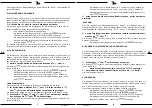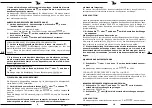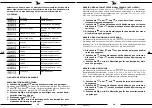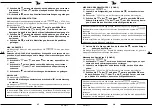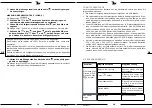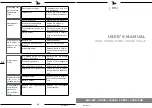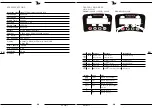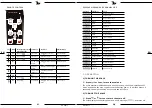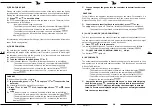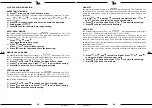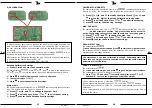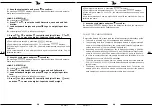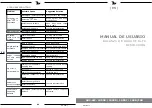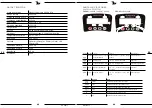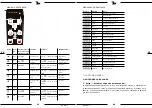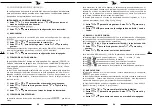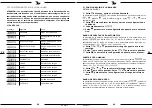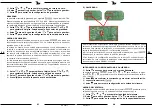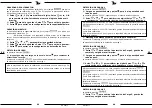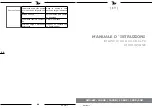Rev. II.2017
Rev. II.2017
36
EN
GRAVITY
The scale displays the Gravity, e.g.
, indicating g is 9.794. This value can
be set from 9.700 to 9.899. Only adjust the Gravity when scale is used in a place
where the acceleration of gravity is greatly different from the place where it was
calibrated.
Press
or
, and then
to modify the digital. Press
or
and to move the digital. Input the Gravity value.
Press to exit and save. Press
or to exit without saving.
Press to enter the User Unit setting.
USER UNIT
The scale displays the User Unit, e.g.
, , indicating that the user unit is
set to 1.000. The User Unit can be set from 0.000 to 9.999.
The User Unit is a named unit which is usually used in the user’s region, but
which is not included in the scale by default. It is a ratio to the System Unit. For
example, if the User Unit is set to 1.234 and if the System Unit is kg, then after
switching to User Unit, the scale measures the weight (1000kg), and displays the
calculated value (1234usr).
This means you have to watch up the maximal load hanging on the scale while
using the user unit, to not overload the scale because of a different displayed
value!
Press
or
, and
to modify a digital. Press
or , and ,
to move the digital. Input the User Unit.
Press to exit and save. Press
or to exit without saving.
Press to go back to Auto-Zero.
35
EN
2) SCALE CONFIGURATION
ENTERING THE MENU
Press twice to enter the Password mode.
The Scale displays
. Input the Scale Configuration password. To do so,
press
or
, then
, to modify the digital. Press
or , and
, to
move the digital.
Press , to confirm input and enter the Scale Configuration.
Scale displays
.
Press to enter the Auto-Zero range setting.
AUTO-ZERO-RANGE
The scale displays the Auto-Zero range, e.g.
, indicating 20% F.S.. Upon
boot-up, the scale automatically zeroes. The Auto-Zero range can be set to:
0%(disabled), 2%, 3%, 4%, 10%, 20%, 100% F.S..
MANUAL ZERO RANGE
The scale displays the Manual-Zero range, e.g.
, indicating 4% F.S.. Zero
is only allowed when the weight is within the Manual-Zero range, which can be
set to : 0%(disabled), 2%, 3%, 4%, 10%, 20%, 100% F.S..
Press
or
, and
to change the Manual-Zero range.
Press to exit and save. Press
or to exit without saving.
Press , to enter the Zero-Tracking range setting.
ZERO TRACKING RANGE
The scale displays the Zero-Tracking range, e.g.
, indicating 0.5e. Zero-
Tracking range, which can be set to: 0(disabled), 0.5e, 1.0e, 1.5e, 2.0e, 2.5e,
3.0e, 4.0e, 5.0e. Enabling the Zero-Tracking will enhance the scale temperature
and drift the performance!
Press
or
, and
to change the Zero-Tracking range.
Press to exit and save. Press
or to exit without saving.
Press to enter the Gravity setting.
Press
Or
, and
to change the Auto-Zero range.
Press to exit and save.
Press
or to exit without saving.
Press , to enter the manual-Zero range setting.