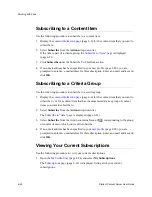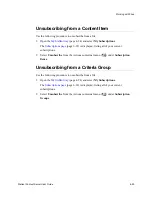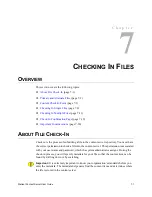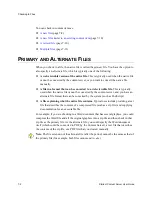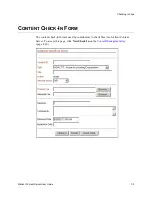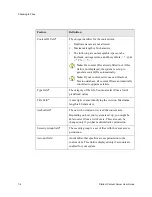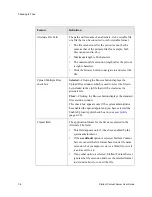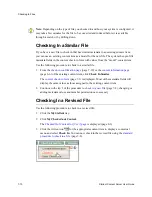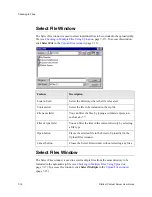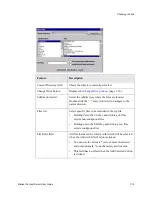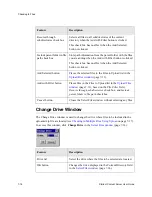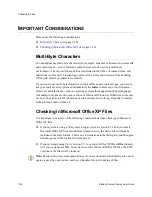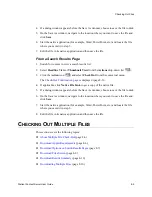7-12
Stellent Content Server User Guide
Checking In Files
There are two ways to check in multiple files:
❖
Create a compressed zip file outside of Stellent Content Server using a compression
program such as WinZip or PkZip, and then check in this zip file as a single file.
❖
Create a compressed zip file within Stellent Content Server by selecting the Upload
Multiple Files check box in the
multiple files using this method is possible if all of the following conditions are true:
•
The system administrator has enabled the upload applet on the content server.
•
The Enable upload applet check box ise selected in your
(page 4-20).
•
You are using a Java-enabled browser.
For details refer to
Checking in Multiple Files Using Upload
Upload Applet Requirements
You can use the upload applet to check in multiple files only if the following conditions
are all true:
❖
The system administrator has enabled the upload applet on the content server.
❖
The Enable upload applet check box is selected in your
❖
You are using a Java-enabled web browser.
The upload applet requires permission to access the local drive. When you access the
(page 7-3) for the first time after enabling this applet, you may see a
Java security warning:
❖
In Netscape, you are prompted by a Java Security message box. When you encounter
this message box, click Grant. If you do not want to be prompted again with this
message box, select Remember this decision, and then click Grant.
❖
In Internet Explorer, you are prompted by only one security warning. Click Yes to give
full permissions. If you do not want to be prompted again with this message box,
select Always trust software from Stellent Incorporated, and click Yes.
Summary of Contents for Content Server
Page 1: ...Content Server User Guide SCS EN1 710...
Page 112: ......
Page 188: ......
Page 198: ......