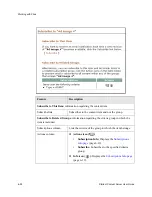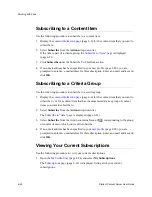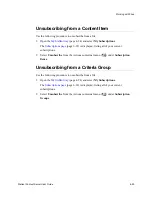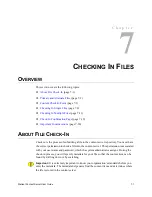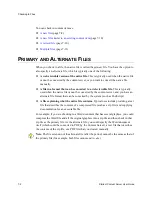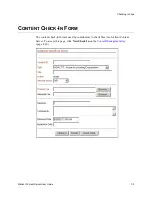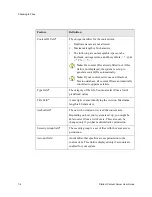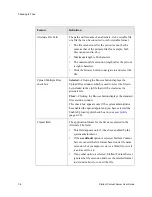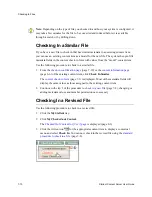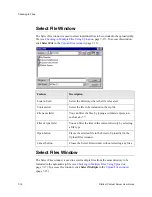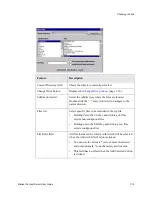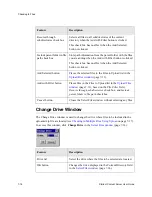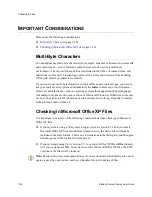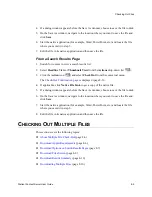7-10
Stellent Content Server User Guide
Checking In Files
Checking In a Similar File
If you have a new file to check in that has similar metadata to an existing content item,
you can use an existing content item as a model for the new file. The system then pre-fills
metadata fields in the content check-in form with values from the “model” content item.
Use the following procedure to check in a similar file:
1. From the
(page 6-6) of the existing content item, click Check In Similar.
The
(page 7-3) is displayed. Most of the metadata fields will
display the same values as those assigned to the existing content item.
2. Continue with step 3 of the procedure to
adding metadata values and member permissions as necessary.
Checking In a Revised File
Use the following procedure to check in a revised file:
1. Click the My Stellent tray.
2. Click My Checked-out Content.
The
Checked Out Content for [User] page
is displayed (page 8-3).
3. Click the Action icon
for the appropriate content item to display a contextual
menu and select Check In. You can now check in the revised file using the
Note: Depending on the type of file you checked in and how your system is configured, it
may take a few minutes for the file to be converted and indexed before it is available
through a search or by drilling down.
Summary of Contents for Content Server
Page 1: ...Content Server User Guide SCS EN1 710...
Page 112: ......
Page 188: ......
Page 198: ......