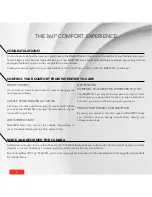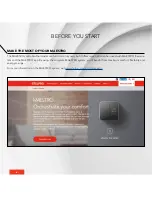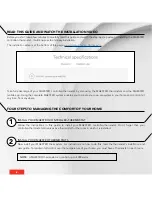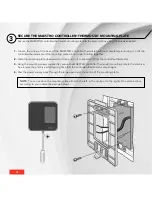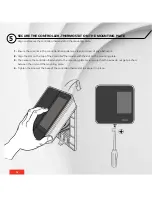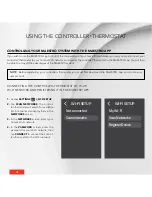-
9
-
-
9
-
3
INSTALL THE MAESTRO APP AND CREATE YOUR MAESTRO ACCOUNT
Download and install the MAESTRO app available for free in the App Store
TM
or on Google Play
TM
.
After installing the app, create your user account. Once your MAESTRO network is set up, you will be able to control
your MAESTRO system with any mobile device that is connected to this account.
NOTE
: Since only one account can control your MAESTRO system, use an email address and password
that you can share with those who will need to manage your MAESTRO system.
4
BUILD YOUR MAESTRO NETWORK
Follow these steps to build your MAESTRO network:
1 -
Connect the controller
•
thermostat to your Wi-Fi network (see
page 18
).
2 -
In the MAESTRO app, enter the registration code displayed on the controller
•
thermostat screen to create a home.
3 -
In the MAESTRO app, the “Connect a thermostat to my MAESTRO system” feature will activate and set the
controller
•
thermostat in thermostat pairing mode (see
www.stelpro.com/en-CA/support-maestro
for more details
on how to use the MAESTRO app).
4 -
Connect the thermostats to the controller
•
thermostat, one at a time (see the “Connecting a thermostat to the
controller
•
thermostat” section on
page 20
).
5 -
Once the connection is complete, the thermostat will appear in the MAESTRO app. Take this opportunity to give it
a name that will be easily recognizable.
NOTE
: In your network, each thermostat is connected to the controller
•
thermostat via a thermostat that
is located nearby. You therefore need to connect your thermostats starting with the one closest to the
controller
•
thermostat and gradually working outwards. You may need a Zigbee repeater to get around
obstacles or to strengthen the Zigbee signal.