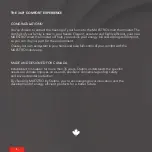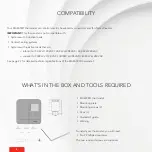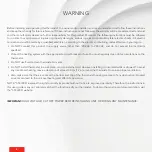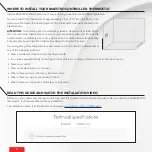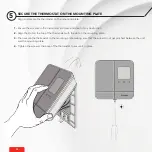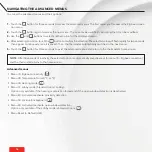Reviews:
No comments
Related manuals for Maestro SMT402AD

8888
Brand: Zenith Pages: 10

518
Brand: Taylor Pages: 20

Vision Wireless BT-A03 RF
Brand: Watts Pages: 2

TM 3050-RF
Brand: Technoline Pages: 2

1F97W-51
Brand: White Rodgers Pages: 8

-1100-20
Brand: Digi-Sense Pages: 18

Egg
Brand: Gro Pages: 6

UNP300
Brand: White Rodgers Pages: 14

8PE 351 228-031
Brand: Hella Pages: 29

SZ1017a
Brand: TCS Basys Controls Pages: 18

ST-8835
Brand: REED Pages: 14

TP34
Brand: Regulus Pages: 4

PT3
Brand: iHealth Pages: 20

TGR-86
Brand: Beok Controls Pages: 17

59 MAX
Brand: Fluke Pages: 22

65
Brand: Fluke Pages: 12

Hart Scientific 5623A
Brand: Fluke Pages: 17

TOL63R
Brand: Beok Controls Pages: 2