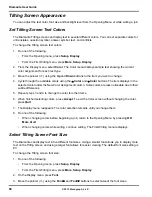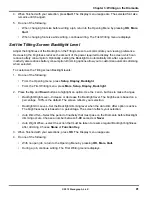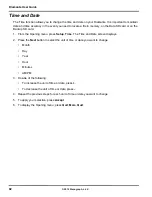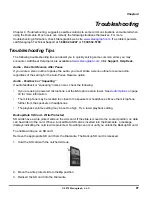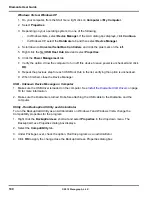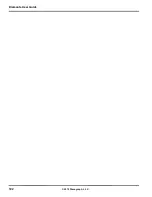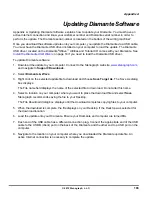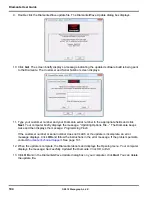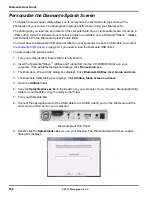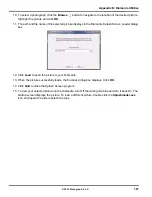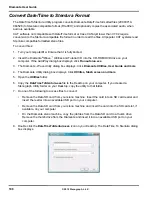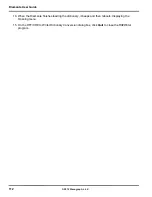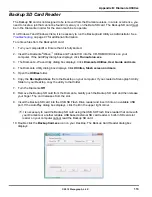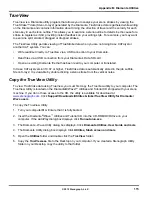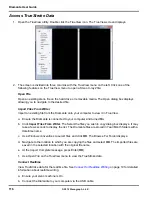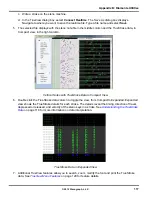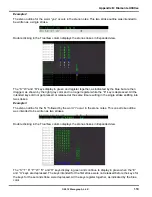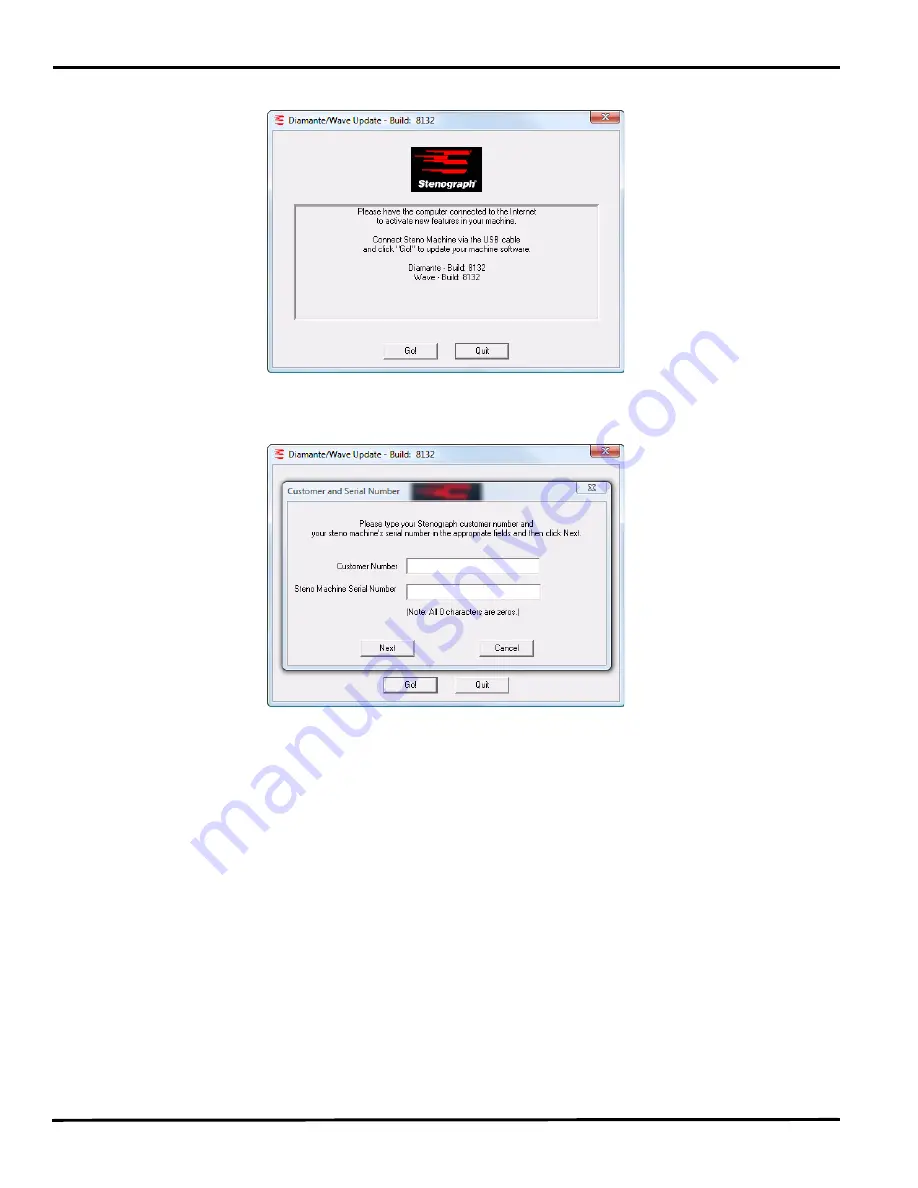
Diamante User Guide
104
© 2012 Stenograph, L.L.C.
9. Double click the DiamanteWave update file. The Diamante/Wave Update dialog box displays.
10. Click
Go!
. The screen briefly displays a message indicating the updated software build is being sent
to the Diamante. The Customer and Serial Number screen displays.
11. Type your customer number and your Diamante serial number in the appropriate fields and click
Next
. Your computer briefly displays the message, “Updating Options File...” The Diamante beeps
twice and then displays the message:
Programming Flash.
If the customer number or serial number does not match or the update is incomplete, an error
message displays. Click
OK
and follow the instructions in the error message. If the problem persists,
contact
Diamante Technical Support
. See page 101.
12. When the update is complete, the Diamante reboots and displays the Opening menu. Your computer
displays the message:
Successfully Updated the Diamante. Click OK to Exit.
13. Click
OK
and in the Diamante/Wave Update dialog box on your computer, click
Quit
. You can delete
the update file.
Summary of Contents for Diamante
Page 1: ...Diamante User Guide ...
Page 8: ...Diamante User Guide 8 2012 Stenograph L L C Diamante Features ...
Page 12: ...Diamante User Guide 12 2012 Stenograph L L C ...
Page 102: ...Diamante User Guide 102 2012 Stenograph L L C ...
Page 124: ...Diamante User Guide 124 2012 Stenograph L L C ...
Page 127: ...127 Index 2012 Stenograph L L C Wireless 22 ...
Page 128: ...Index 128 2012 Stenograph L L C ...