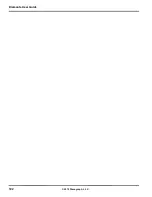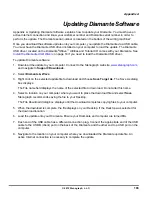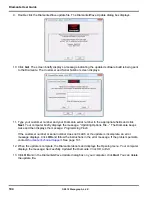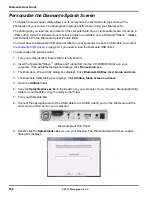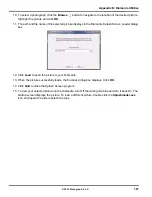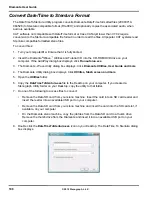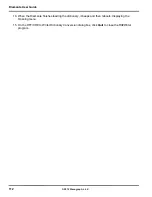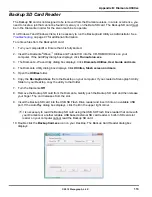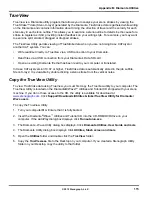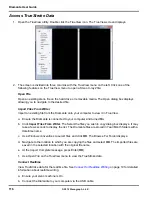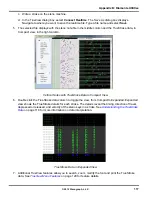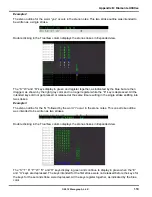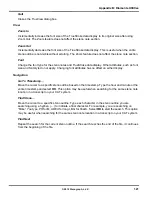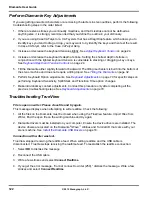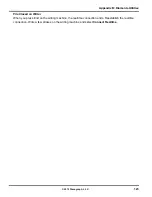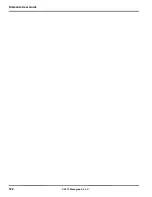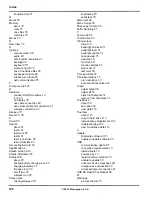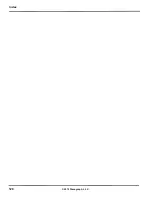Diamante User Guide
116
© 2012 Stenograph, L.L.C.
Access TrueStroke Data
1. Open the TrueView utility. Double click the TrueView icon. The TrueView screen displays.
2. The screen is divided into three columns with the TrueView menu on the left. Click one of the
following features on the TrueView menu to open a Steno X-ray2 file:
Open File
Open an existing steno file on the hard drive or removable media. The Open dialog box displays
allowing you to navigate to the desired file.
Import Files From Writer
Import an existing file from the Diamante onto your computer to view it in TrueView.
a. Ensure the Diamante is connected to your computer and turned
On
.
b. Click
Import Files From Writer
. The Select the files you wish to copy dialog box displays. It may
take a few seconds to display the list. The Diamante files are stored in Year/Month folders with a
date/time name.
c. Use Windows conventions to select files and click
OK
. The Browse For Folder displays.
d. Navigate to the location to which you are copying the files and select
OK
. The imported files are
saved in the selected location with the original file name.
e. At the
Import Complete
message, press Enter (
OK
).
f.
Use
Open File
on the TrueView menu to view the TrueStroke data.
Connect Realtime
View TrueStroke data for the realtime file. See
Connect for Realtime Writing
on page 19 for detailed
information about realtime writing.
a. Ensure your steno machine is On.
b. Connect the Diamante to your computer via the USB cable.
Summary of Contents for Diamante
Page 1: ...Diamante User Guide ...
Page 8: ...Diamante User Guide 8 2012 Stenograph L L C Diamante Features ...
Page 12: ...Diamante User Guide 12 2012 Stenograph L L C ...
Page 102: ...Diamante User Guide 102 2012 Stenograph L L C ...
Page 124: ...Diamante User Guide 124 2012 Stenograph L L C ...
Page 127: ...127 Index 2012 Stenograph L L C Wireless 22 ...
Page 128: ...Index 128 2012 Stenograph L L C ...