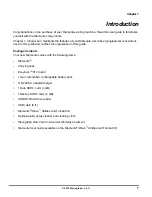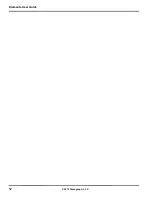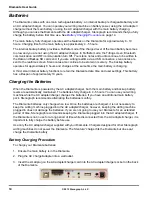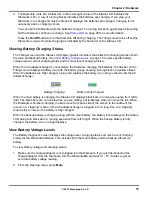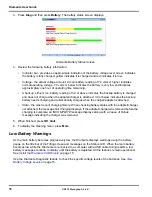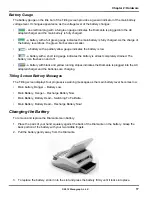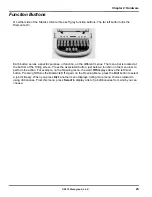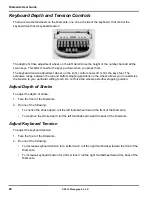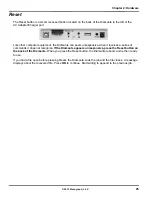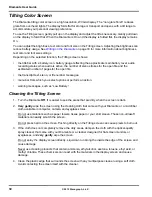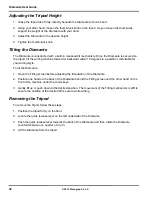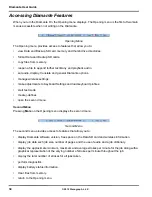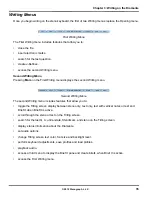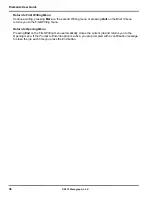21
Chapter 2: Hardware
© 2012 Stenograph, L.L.C.
USB Virtual Serial Port Communication
You must have installed the Diamante virtual serial port driver on your computer. The virtual serial port
driver installs when you install the USB driver. The virtual serial port uses Stentura protocol for realtime
communications and reading notes. See
Install the Diamante USB Drivers
on page 18 for instructions on
loading the driver.
If you leave the USB realtime connection active when you take a break, the realtime screen may not
display the new steno strokes when you resume writing. This is a function of the computer USB port
becoming inactive when it remains idle for a period of time. To avoid an inactive connection when using
the virtual serial port communications via a USB cable, it is important to check the power management
settings to ensure the USB port does not turn off when idle. See
Troubleshooting
on page 97.
Virtual serial port communications via USB cable does not allow you to disconnect and
reconnect the USB cable and maintain the realtime
connection.
For example, you disconnect from
the virtual serial port connection to report a bench conference and then reconnect when finished.
To establish USB virtual serial port communication:
1. Ensure your Diamante and computer are turned
On
and are fully booted.
2. Each end of the USB cable has a different connection plug. Insert the appropriate end of the USB
cable into the USB B (client) port on the back of the Diamante and the other end into a USB port on
the computer.
Windows XP
Insert the USB cable into the computer USB port on which you loaded the Diamante USB driver.
3. Start your CAT software.
4. Set your realtime options. This is a virtual serial port communication via the USB cable. Ensure the
appropriate COM port is selected. Depending on your CAT software, it may be necessary to select
Stentura
as the realtime writing machine.
5. Write a few strokes on the Diamante before starting realtime. If you loaded a dictionary onto your
Diamante, the translated steno displays on the Tilting screen.
6. When you are finished writing realtime using the virtual serial port connection, it is important that you
complete the following steps in order. This ensures your computer shuts down properly.
a. Press
End
on the Diamante to close the file. If the option,
Prompt to confirm ending job
is active,
press
End
again at the prompt.
b. Close and save the realtime file.
c. Unplug the Diamante USB cable from your computer and the Diamante.
Summary of Contents for Diamante
Page 1: ...Diamante User Guide ...
Page 8: ...Diamante User Guide 8 2012 Stenograph L L C Diamante Features ...
Page 12: ...Diamante User Guide 12 2012 Stenograph L L C ...
Page 102: ...Diamante User Guide 102 2012 Stenograph L L C ...
Page 124: ...Diamante User Guide 124 2012 Stenograph L L C ...
Page 127: ...127 Index 2012 Stenograph L L C Wireless 22 ...
Page 128: ...Index 128 2012 Stenograph L L C ...