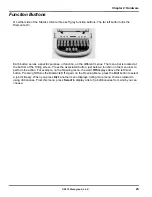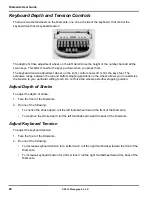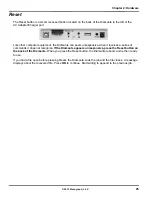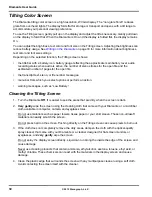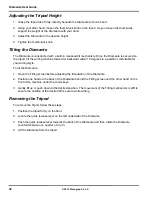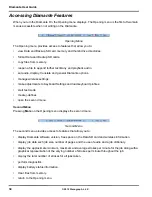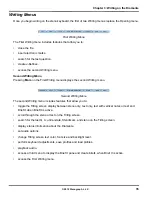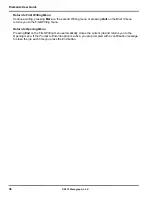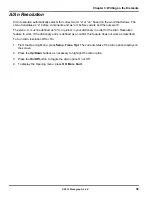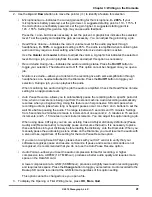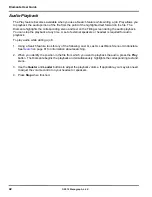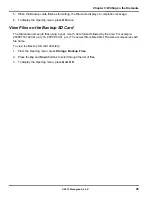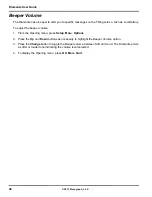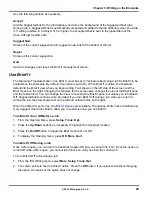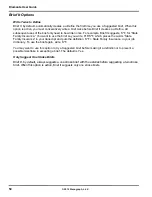35
Chapter 3: Writing on the Diamante
© 2012 Stenograph, L.L.C.
Writing Menus
Once you begin writing on the steno keyboard, the first of two Writing menus replace the Opening menu.
First Writing Menu
The First Writing menu includes features that allow you to:
•
close the file.
•
insert electronic marks.
•
search for the last question.
•
create J-Defines.
•
access the second Writing menu.
Second Writing Menu
Pressing
More
on the First Writing menu displays the second Writing menu.
Second Writing Menu
The second Writing menu includes features that allow you to:
•
toggle the Tilting screen display between steno only, text only, text with vertical notes or text and
Brief It when Brief It is active.
•
scroll through the steno or text on the Tilting screen.
•
search for the last Q, A, untranslate, StenoMark, and steno on the Tilting screen.
•
display status information about the Diamante.
•
set audio options.
•
change Tilting screen text color, font size and backlight level.
•
perform keyboard adjustments, save profiles and load profiles.
•
playback audio.
•
access a third menu to display the Brief It pane and create briefs, when Brief It is active.
•
access the First Writing menu.
Summary of Contents for Diamante
Page 1: ...Diamante User Guide ...
Page 8: ...Diamante User Guide 8 2012 Stenograph L L C Diamante Features ...
Page 12: ...Diamante User Guide 12 2012 Stenograph L L C ...
Page 102: ...Diamante User Guide 102 2012 Stenograph L L C ...
Page 124: ...Diamante User Guide 124 2012 Stenograph L L C ...
Page 127: ...127 Index 2012 Stenograph L L C Wireless 22 ...
Page 128: ...Index 128 2012 Stenograph L L C ...