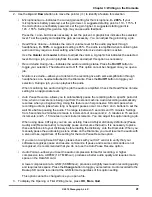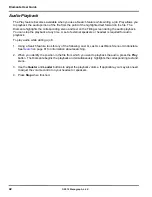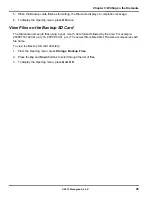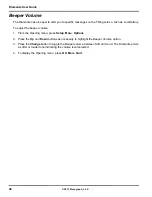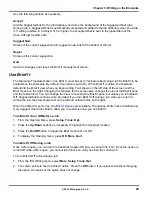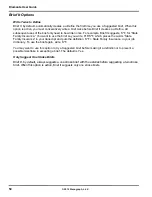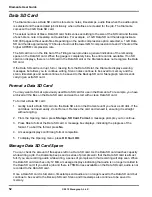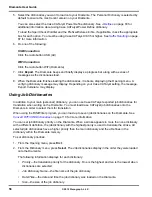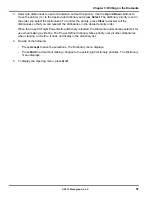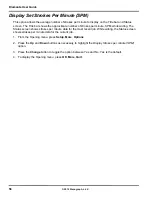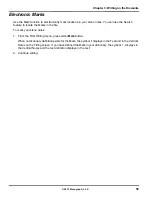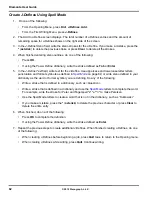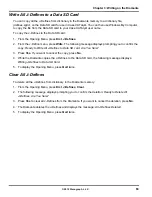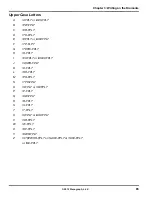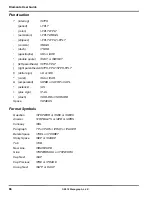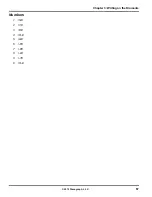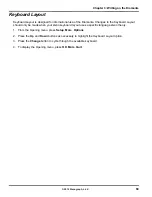55
Chapter 3: Writing on the Diamante
© 2012 Stenograph, L.L.C.
Dictionaries
The Diamante uses Case CATalyst converted dictionaries or an RTF/CRE dictionary converted by the
Rtf2Writer Dictionary Conversion program. Valid dictionaries include your personal dictionary, any job
dictionary and the Case CATalyst Power Define dictionary. You can also export the Case CATalyst Spell
Check Wordlist and Prefixsuffixrules.ini file when using Case CATalyst 8.05 or higher. See
Convert RTF/
CRE Dictionaries
on page 110 for more information about the Rtf2Writer Dictionary Conversion.
The Diamante can hold approximately 900,000 dictionary entries, depending on the size of the entries. The
total number of combined personal and job dictionary entries cannot exceed 900,000.
Load Dictionaries onto the Diamante
The Diamante loads Case CATalyst dictionaries from your computer via USB cable or WiFi. In order to
export your Case CATalyst dictionaries via USB cable you must have installed the Diamante USB driver
on your computer. See
Install the Diamante USB Drivers
on page 18 for instructions on loading the
driver. To export dictionaries via WiFi, you must have Case CATalyst version 12.5 or higher and a WiFi
enabled Diamante version 1.13 or higher.
Each time you load dictionaries, the newly loaded dictionaries overwrite all other dictionaries on the
Diamante. Dictionaries remain on your Diamante until you load dictionaries again. When loading
dictionaries, J-Defines held in the dictionary within the Diamante memory are not cleared. To prevent
previous J-Defines made on the Diamante from applying to future jobs, you must manually clear them.
See
Clear All J-Defines
on page 63.
To export Case CATalyst dictionaries to the Diamante:
1. Ensure your Diamante and computer are turned
On
and fully booted.
2. Start Case CATalyst.
3. Do one of the following:
USB Connection
Each end of the USB cable has a different connection plug. Connect the appropriate end of the USB
cable to the USB B (client) port on back of the Diamante and the other end to the USB port on the
computer.
Diamante Back Port Panel
WiFi Connection
Ensure the Diamante WiFi option is On and you are connected to the same network as the Case
CATalyst computer.
4. In Case CATalyst, open the Export function and select the
élan/Fusion/Diamante
tab. In Case
CATalyst V10.04 or earlier, select the
élan/Fusion
tab.
Summary of Contents for Diamante
Page 1: ...Diamante User Guide ...
Page 8: ...Diamante User Guide 8 2012 Stenograph L L C Diamante Features ...
Page 12: ...Diamante User Guide 12 2012 Stenograph L L C ...
Page 102: ...Diamante User Guide 102 2012 Stenograph L L C ...
Page 124: ...Diamante User Guide 124 2012 Stenograph L L C ...
Page 127: ...127 Index 2012 Stenograph L L C Wireless 22 ...
Page 128: ...Index 128 2012 Stenograph L L C ...