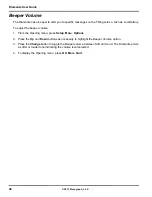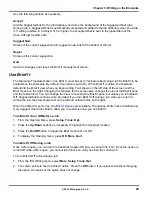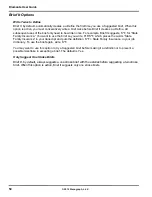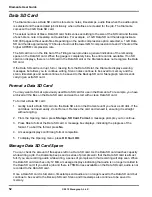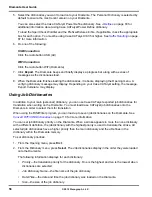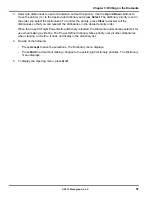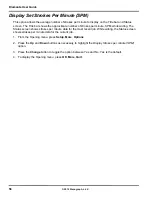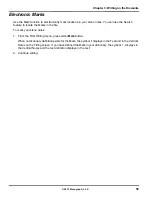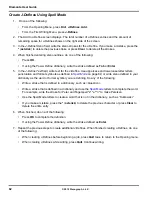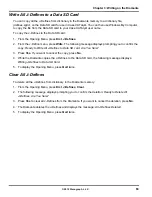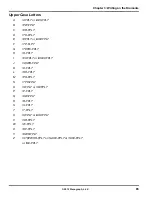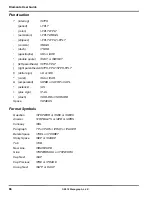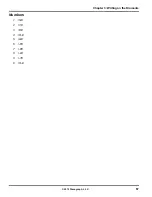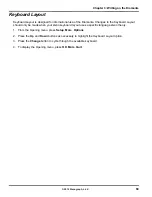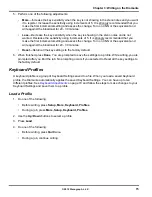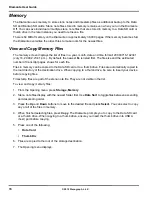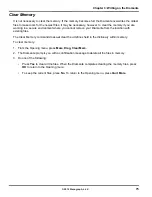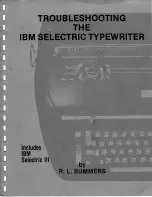Diamante User Guide
60
© 2012 Stenograph, L.L.C.
J-Defines
J-Defines are steno-based words or phrases that are specific to a job, such as names and technical
terms. You can create J-Defines on the Diamante before beginning or during a job. The Diamante
automatically uses the J-Defines, along with any other selected job dictionaries, when you write a job.
J-Defines created during a job apply from the point you define them and do not apply to text you have
already written.
If you are using Case CATalyst V13 or higher and the Diamante V2.0 or higher, J-Defines made on the
Diamante, including used briefs, are automatically sent to Case CATalyst when writing realtime via USB
or WiFi connection. The defines are sent to the global table of the Case CATalyst realtime file. Any
dictionary definitions made in the Case CATalyst file, including D-Defines, J-Defines, K-Defines and
Other Defines, are automatically sent to the Diamante. The exchanged definitions apply from the point of
creation forward to all new realtime steno written.
J-Defines made for the current job are placed into a job dictionary on the Diamante that uses the same
date/time name as the job. The job dictionary is stored on the Data SD card as a subfile of the job. Case
CATalyst automatically transfers the associated job dictionary to the computer when reading the steno
notes from the Data SD card.
All J-Defines created on the Diamante are stored in the dictionary within the Diamante memory and
remain in there until you clear them. The file can hold approximately 100,000 J-Defines. J-defines from
the dictionary in memory are automatically used on subsequent jobs. If you do not want to use the
J-Defines in another job, it is necessary to manually clear them. See
Clear All J-Defines
on page 63.
You can save all the J-Defines from the dictionary within the Diamante memory to a dictionary file,
jdefines.sgdct, on the Data SD and use the file in Case CATalyst as you would any job dictionary. For
example, you can use the file in translations or merge the file into your personal dictionary.
See
Write All J-Defines to a Data SD Card
on page 63 for information about copying the J-Defines.
You can export J-Defines from Case CATalyst to your Diamante. You can also export the Case
CATalyst Power Define dictionary and use Power Defines commands when creating J-Defines on the
Diamante. See
Dictionaries
on page 55 for more information about loading job dictionaries.
Create J-Defines
When creating J-Defines on the Diamante, you can fingerspell the text or you can stroke defined steno
outlines to enter the text portion of a J-Define. The Diamante’s
Spell Mode
allows you to use steno
stroke equivalents for each letter to enter the text portion of a J-Define. When stroking defined steno
outlines in the J-Define Text field, the Diamante automatically enters the text portion of an existing
definition from your dictionary. For example, you have STKPWHR defined in your dictionary
as<Question>. To define a misstroke for a question bank, you write STKPW R in the J-Define Steno field
and press OK. In the J-Define Text field you write STKPWHR. The Diamante automatically inserts
<Question>. If you are using Case CATalyst V13 or higher and the Diamante V2.0 or higher when writing
realtime via USB or WiFi connection, the definition is sent to the global table of the Case CATalyst
realtime file.
Summary of Contents for Diamante
Page 1: ...Diamante User Guide ...
Page 8: ...Diamante User Guide 8 2012 Stenograph L L C Diamante Features ...
Page 12: ...Diamante User Guide 12 2012 Stenograph L L C ...
Page 102: ...Diamante User Guide 102 2012 Stenograph L L C ...
Page 124: ...Diamante User Guide 124 2012 Stenograph L L C ...
Page 127: ...127 Index 2012 Stenograph L L C Wireless 22 ...
Page 128: ...Index 128 2012 Stenograph L L C ...