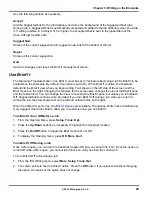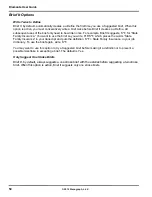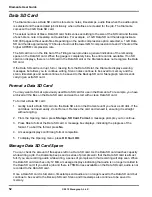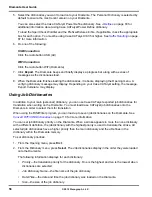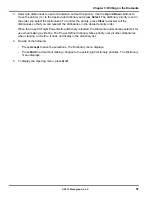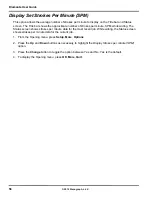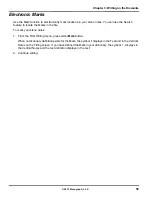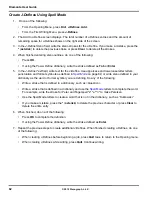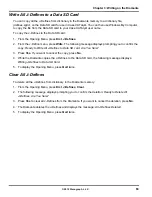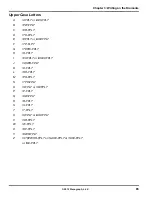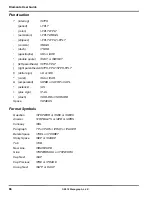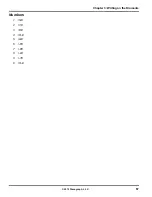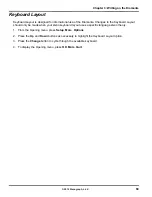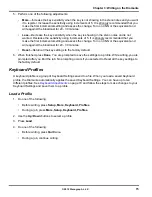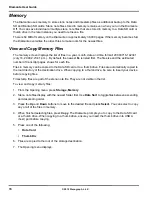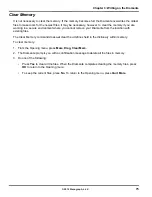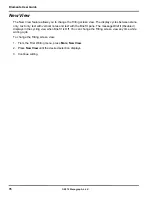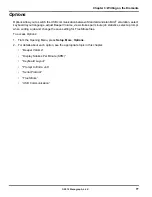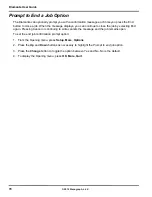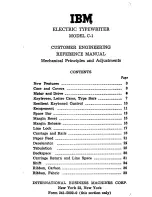63
Chapter 3: Writing on the Diamante
© 2012 Stenograph, L.L.C.
Write All J-Defines to a Data SD Card
You can copy all the J-Defines from dictionary in the Diamante memory to a dictionary file,
jdefines.sgdct, on the Data SD card for use in Case CATalyst. You can then use Windows My Computer,
to copy the file from the Data SD card to your Case CATalyst user name.
To copy the J-Defines to the Data SD card:
1. From the Opening Menu, press
Dict
,
J-Defines
.
2. From the J-Define menu, press
Write
. The following message displays prompting you to confirm the
copy:
Ready to Write All J-Defines to Data SD card. Are You Sure?
3. Press
Yes
. If you want to cancel the copy, press
No
.
4. While the Diamante copies the J-Defines to the Data SD card, the following message displays:
Writing J-Defines to Data SD Card.
5. To display the Opening Menu, press
Quit
twice.
Clear All J-Defines
To delete all the J-Defines from dictionary in the Diamante memory:
1. From the Opening Menu, press
Dict
,
J-Defines
,
Clear
.
2. The following message displays prompting you to confirm the deletion:
Ready to Delete All
J-Defines. Are You Sure?
3. Press
Yes
to clear all J-Defines from the Diamante. If you want to cancel the deletion, press
No
.
4. The Diamante deletes the J-Defines and displays the message:
All J-Defines Deleted.
5. To display the Opening Menu, press
Quit
twice.
Summary of Contents for Diamante
Page 1: ...Diamante User Guide ...
Page 8: ...Diamante User Guide 8 2012 Stenograph L L C Diamante Features ...
Page 12: ...Diamante User Guide 12 2012 Stenograph L L C ...
Page 102: ...Diamante User Guide 102 2012 Stenograph L L C ...
Page 124: ...Diamante User Guide 124 2012 Stenograph L L C ...
Page 127: ...127 Index 2012 Stenograph L L C Wireless 22 ...
Page 128: ...Index 128 2012 Stenograph L L C ...