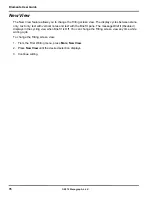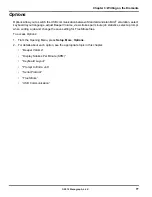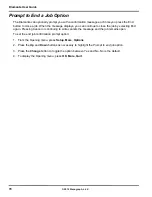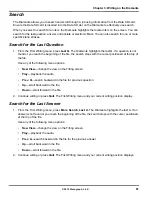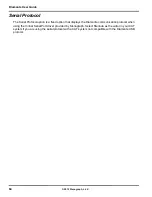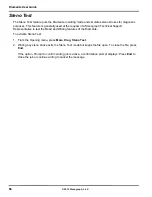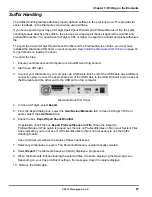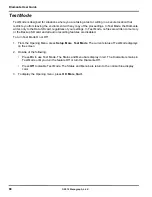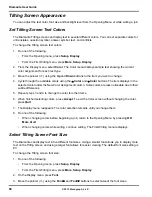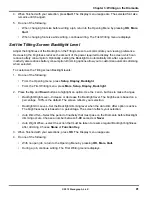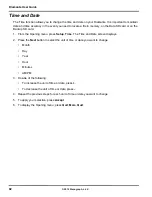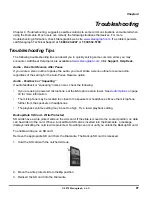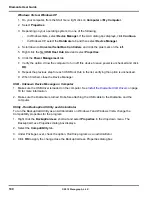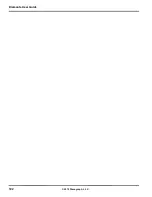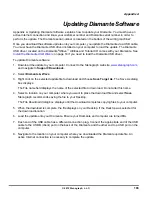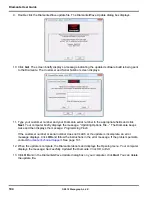Diamante User Guide
90
© 2012 Stenograph, L.L.C.
Tilting Screen Appearance
You can adjust the text color, font size and backlight level from the Opening Menu or while writing a job.
Set Tilting Screen Text Colors
The Diamante Tilting screen can display text in several different colors. You can set separate colors for
untranslates, question symbol, answer symbol, text, and conflicts.
To change the Tilting screen text colors:
1. Do one of the following:
•
From the Opening menu, press
Setup
,
Display
.
•
From the First Writing menu, press
More
,
Setup
,
Display
.
2. From the Display menu, select
Color
. The Color menu displays sample text showing the current
color assignment for each text type.
3. Move the pointer (>>) using the
Up
and
Down
buttons to the item you want to change.
4. Cycle through the available colors using the
Color
and
Color
buttons. The item displays in the
selected color under the New Color Assignment column. Some colors are less noticeable due to their
subtle differences.
5. Repeat steps 3 and 4 to change the color for other items.
6. When finished selecting colors, press
Accept
. To exit the Color screen without changing the color,
press
Quit
.
7. The Display menu reappears. The color selection remains until you change them.
8. Do one of the following:
•
When changing colors before beginning a job, return to the Opening Menu by pressing
OK
,
More
,
Quit
.
•
When changing colors while writing, continue writing. The First Writing menu redisplays.
Select Tilting Screen Font Size
The Diamante can display text in five different font sizes. Using a smaller font allows you to display more
text on the Tilting screen and using a larger font allows for easier viewing. The default font size setting is
#3.
To change the Tilting screen font size:
1. Do one of the following:
•
From the Opening menu, press
Setup
,
Display
.
•
From the First Writing menu, press
More
,
Setup
,
Display
.
2. On the Display menu, press
Font
.
3. Move the pointer (>>) using the
Font
and
Font
buttons to select
one
of the font sizes.
Summary of Contents for Diamante
Page 1: ...Diamante User Guide ...
Page 8: ...Diamante User Guide 8 2012 Stenograph L L C Diamante Features ...
Page 12: ...Diamante User Guide 12 2012 Stenograph L L C ...
Page 102: ...Diamante User Guide 102 2012 Stenograph L L C ...
Page 124: ...Diamante User Guide 124 2012 Stenograph L L C ...
Page 127: ...127 Index 2012 Stenograph L L C Wireless 22 ...
Page 128: ...Index 128 2012 Stenograph L L C ...