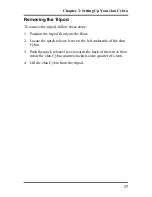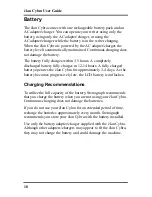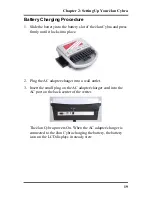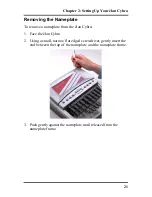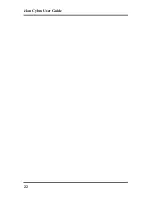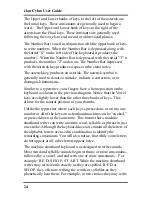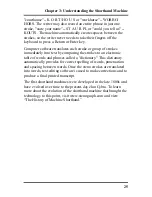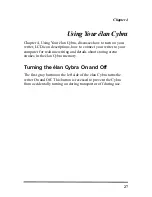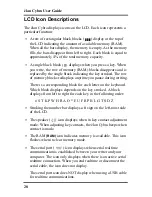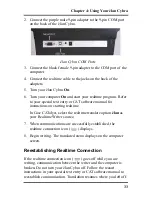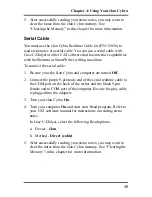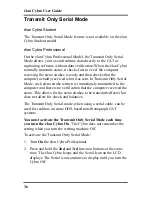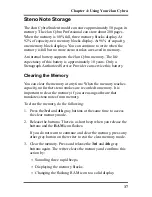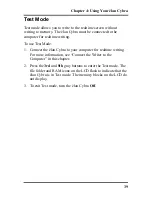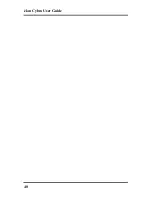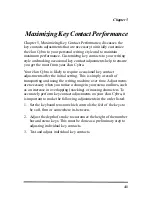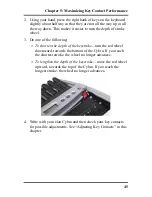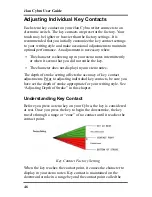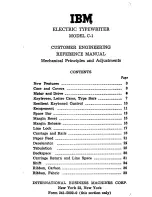31
Chapter 4: Using Your élan Cybra
3. Start your transcription or text entry software. Select the
appropriate setting in your software for USB realtime
connection between your computer and the élan Cybra.
In Case CATalyst, select the realtime translate option,
élan - USB
as your Realtime Writer source.
4. Write a few strokes on the élan Cybra before starting realtime.
In USB mode, the Serial Port icon does not display on the LCD.
The Serial Port icon only displays when using serial cable
communications.
If you leave the USB realtime connection active when you take
a break, the realtime screen on the CAT or special text entry
program may not display the new steno strokes when you
resume writing. This is a function of the USB port on your
computer when it remains idle for a period of time. If this
occurs, disconnect the USB cable from the back of the élan
Cybra and reconnect it. This does not affect your realtime file.
Once you reconnect the cable, the new steno strokes display on
the realtime screen.
5. When you are finished writing realtime using a USB cable, it is
important that you complete the following steps in order. This
ensures your computer shuts down properly.
a. Press
End
on the élan Cybra to close the file.
b. Close and save the realtime file in your CAT or text entry
program.
c. Unplug the USB cable from your computer and the
élan Cybra.
Summary of Contents for elan Cybra
Page 6: ...vi ...
Page 14: ...élan Cybra User Guide 14 ...
Page 22: ...élan Cybra User Guide 22 ...
Page 26: ...élan Cybra User Guide 26 ...
Page 40: ...élan Cybra User Guide 40 ...
Page 52: ...élan Cybra User Guide 52 ...
Page 66: ...élan Cybra User Guide 66 Notes ...
Page 67: ...67 Index Notes ...