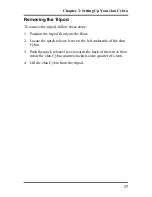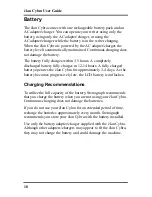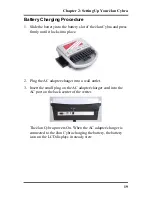v
At Your élan Cybra
9
Use a comfortable chair
conducive to correct posture.
9
Adjust the height of the
shorthand machine appropriately
for your body.
9
Position the shorthand machine
comfortably close to you.
9
Place the tripod between your
knees. Do not sit “sidesaddle.”
9
Minimize the use of the
shorthand machine on surfaces
other than the tripod stand.
At Your Computer
9
Place the monitor screen
perpendicular to the window to
help avoid glare.
9
Adjust or close window
coverings.
9
Arrange materials such as
reference books or a telephone
close to you to help avoid
excessive reaching or twisting.
9
Clear the area under and around
the desk to leave room for your
feet and legs.
9
Remove sources of distraction
around the monitor.
9
Keep noise to a minimum.
9
See accompanying materials
provided by the computer
keyboard manufacturer
.
Your Body
9
Take frequent breaks to stretch
or exercise.
9
Maintain a straight wrist
position.
9
Avoid resting your wrists
while writing.
9
Keep your hands level with
your forearms.
9
Let your fingers curve
naturally.
9
Let your forearm go up and
down a little when you write,
pivoting at the elbow, not at
the wrists.
9
Pull your steno machine
comfortably close to you.
9
Keep your feet on the floor or
supported by a footrest.
9
Support your lower back.
9
Assure that your knees are
bent at an angle of 90° or more
and your thighs at an angle of
90° or greater in relation to
your torso.
9
Adjust the chair position and
your posture throughout the
day.
9
If you experience any aching,
numbing, or tingling in your
arms, wrists, or hand, consult a
qualified health care
professional.
Work Area Checklist
Summary of Contents for elan Cybra
Page 6: ...vi ...
Page 14: ...élan Cybra User Guide 14 ...
Page 22: ...élan Cybra User Guide 22 ...
Page 26: ...élan Cybra User Guide 26 ...
Page 40: ...élan Cybra User Guide 40 ...
Page 52: ...élan Cybra User Guide 52 ...
Page 66: ...élan Cybra User Guide 66 Notes ...
Page 67: ...67 Index Notes ...