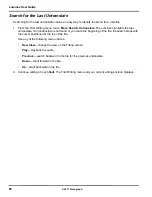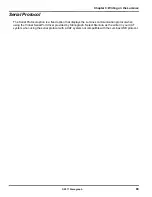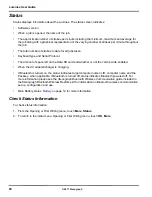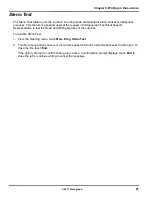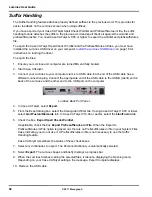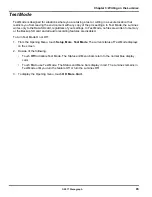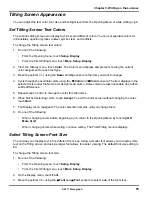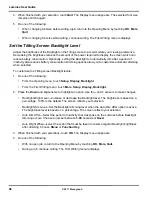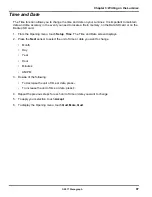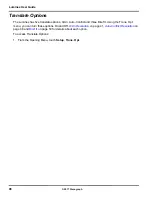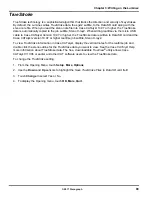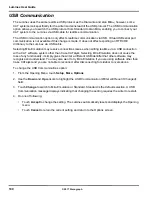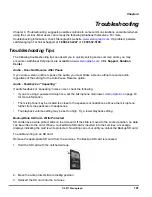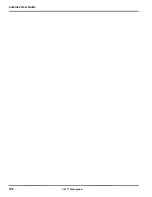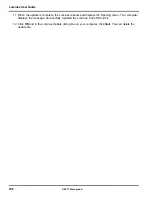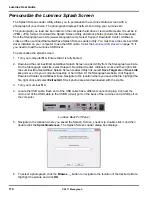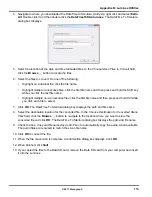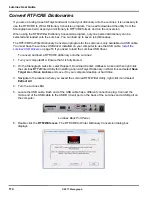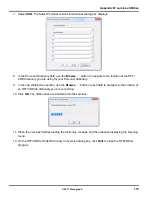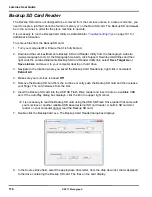101
© 2017 Stenograph
Chapter 4,
Troubleshooting
, suggests possible solutions to some common situations encountered when
using the Luminex. Most users can remedy the following situations themselves. For more
troubleshooting information, check Stenograph's website,
www.stenograph.com
. If a problem persists,
call Stenograph Technical Support at
1.800.323.4247
or
1
.
630.532.5100
.
Troubleshooting Tips
The following troubleshooting tips can assist you in quickly solving some common errors you may
encounter. Additional Help topics are available at
www.stenograph.com
. Click
Support, Solution
Center
.
Audio - Does Not Resume After Pause
If you wrote a steno outline to pause the audio, you must stroke a steno outline to resume audio,
regardless of the setting for the Auto Pause Resume option.
Audio - Feedback or “Squealing”
If audio feedback or “squealing” noises occur, check the following:
•
If you are using a powered microphone, set the
Microphone Gain
lower.
Audio Options
on page 43
for more information.
•
The microphone may be located too close to the speakers or headphones. Move the microphone
further from the speakers or headphones.
•
The playback volume setting may be set too high. Try a lower playback setting.
Backup/Data SD Card - Write Protected
SD cards have a write protect slide on the side card. If the slide is moved to the
Locked
position, no data
can be written to the card. When a
Locked
Data SD card is inserted into the Luminex, a message
displays indicating the card is write protected. No writing can occur until you unlock the Backup SD card.
To enable writing on an SD card:
Remove the appropriate SD card from the Luminex. The Backup SD card is recessed.
1. Hold the SD card with the notched side up.
2. Move the write protect slide to the
Up
position.
3. Reinsert the SD card into the Luminex.
Chapter 4
Troubleshooting
Summary of Contents for LUMINEX
Page 1: ......
Page 6: ...Luminex User Guide 4 2017 Stenograph ...
Page 10: ...Luminex User Guide 8 2017 Stenograph ...
Page 36: ...Luminex User Guide 34 2017 Stenograph ...
Page 72: ...Luminex User Guide 70 2017 Stenograph Numbers 1 S 2 T 3 P 4 H 5 A 6 F 7 P 8 L 9 T 0 O ...